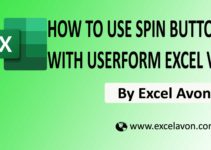Welcome To Excel
What is User Define Data Type
This article will provide you an outline of VBA data types. You may have defined a variety of variables during the VBA journey. Here the data type of a variable is something like, which tells your system about the type of data you are storing with the help of some variables. This is User Defined Data type Variable Which will be Defined Before any Procedures, top of Module. So, let’s understand how to use User Data Defined.
How To Use User Define Data Type
DOWNLOAD USED EXCEL FILE FROM HERE>>
We told you in the previous article that how you can enter in VBA by going to the developer tab and clicking on the visual basic option.
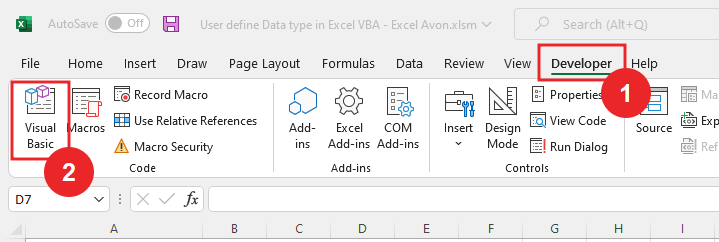
When we enter in VBE and go to Insert tab we will insert the model.
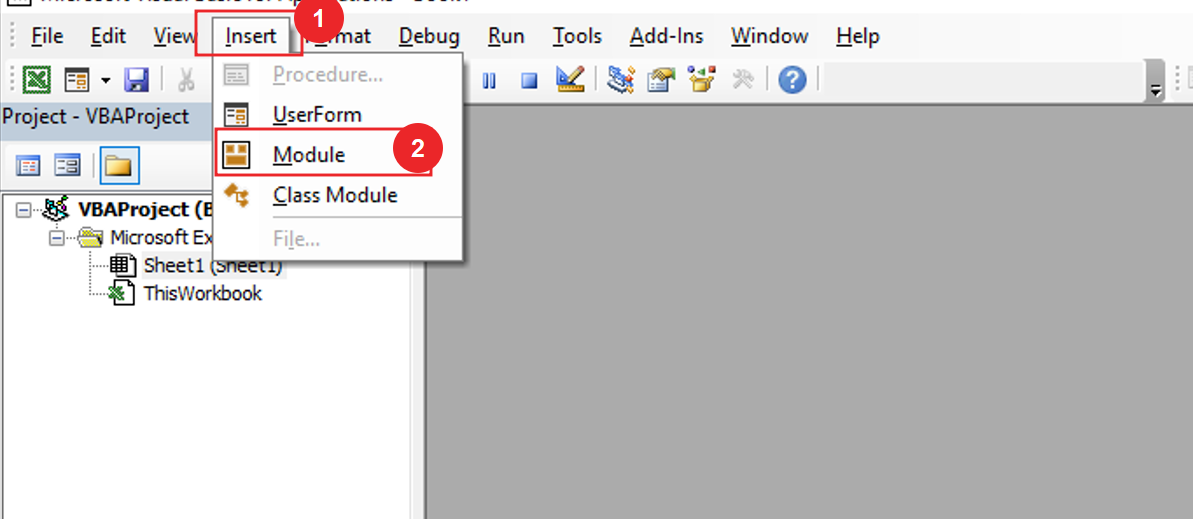
First let’s define the address data type
Type Address End Type
Then we will Define StreetAddress as string
Type Address StreetAddress As String End Type
Then we will define city as string
Type Address StreetAddress As String City As String End Type
Then we will define State as string
Type Address StreetAddress As String City As String State As String End Type
Then we will define ZIPCODE as String
Type Address StreetAddress As String City As String State As String ZIPCode As String End Type
Then we will define Country as String
Type Address StreetAddress As String City As String State As String ZIPCode As String Counrty As String End Type
Then we have to define the address data type
Sub UserDefinedDataType() End Sub
Address Data Type
Then we will define uAddress with address
Sub UserDefinedDataType() Dim uaddress as Address End Sub
Here we will write the address with the range then we will write the address
Sub UserDefinedDataType() Dim uaddress as Address uaddress.StreetAddress ="012 Street" End Sub
Then we would write City with range(uAddress) then we would write city “City Name”.
Sub UserDefinedDataType() Dim uaddress as Address uaddress.StreetAddress ="012 Street" uaddress.City ="City Name" End Sub
Then I will write State with range(uAddress) then we would write State “State Name”.
Sub UserDefinedDataType() Dim uaddress as Address uaddress.StreetAddress ="012 Street" uaddress.City="City Name" uaddress.State ="State Name" End Sub
Now I will write Country with range(uAddress) then we would write Country “USA”.
Sub UserDefinedDataType() Dim uaddress as Address uaddress.StreetAddress ="012 Street" uaddress.City="City Name" uaddress.State ="State Name" uaddress.Country ="USA" End Sub
Let us now define the Userinfo data type
Type UserInfo() End Sub
Then we will Define FirstName as string
Type UserInfo() FirstName As String End Sub
Then we will Define LastName as string
Type UserInfo() FirstName As String LastName As String End Sub
We will Define Contact as string
Type UserInfo() FirstName As String LastName As String Contact As String End Sub
We will Define Email as string
Type UserInfo() FirstName As String LastName As String Contact As String Email As String End Sub
Here we will Define type AddressData with address, here we can put the address data type Also.
Type UserInfo() FirstName As String LastName As String Contact As String Email As String AddressData As address End Sub
Now we will define uInfo as userInfo
Sub UserDefinedDataType() Dim uaddress as Address Dim uInfo as userInfo uaddress.StreetAddress ="012 Street" uaddress.City="City Name" uaddress.State ="State Name" uaddress.State ="USA" End Sub
Now we will define uInfo as userInfo and then write first name and then we will write new name (James).
Sub UserDefinedDataType() Dim uaddress as Address Dim uInfo as userInfo uaddress.StreetAddress ="012 Street" uaddress.City="City Name" uaddress.State ="State Name" uaddress.State ="USA" uInfo.FirstName = "james' End Sub
and then to write last name we will write uInfo.lastName and last name will be Watson
Sub UserDefinedDataType() Dim uaddress as Address Dim uInfo as userInfo uaddress.StreetAddress ="012 Street" uaddress.City="City Name" uaddress.State ="State Name" uaddress.State ="USA" uInfo.FirstName = "james" uInfo.LastName = "Watson" End Sub
And when we write range for contact then we will write uinfo.contact contact will take any random like (00002111)
Sub UserDefinedDataType() Dim uaddress as Address Dim uInfo as userInfo uaddress.StreetAddress ="012 Street" uaddress.City="City Name" uaddress.State ="State Name" uaddress.State ="USA" uInfo.FirstName = "james" uInfo.LastName = "Watson" uInfo.contact = "+1 00002111" End Sub
For email Detail, Write uInfo.Email and Email is “abcd@example.com”
Sub UserDefinedDataType() Dim uaddress as Address Dim uInfo as userInfo uaddress.StreetAddress ="012 Street" uaddress.City="City Name" uaddress.State ="State Name" uaddress.State ="USA" uInfo.FirstName = "james" uInfo.LastName = "Watson" uInfo.contact = "+1 00002111" uinfo.Email= "abcd@example.com End Sub
Now we can store other data inside one data address.In this, first we will write the code for the address data inside uinfo. And the street address is ‘random street’.
Sub UserDefinedDataType() Dim uaddress as Address Dim uInfo as userInfo uaddress.StreetAddress ="012 Street" uaddress.City="City Name" uaddress.State ="State Name" uaddress.State ="USA" uInfo.FirstName = "james" uInfo.LastName = "Watson" uInfo.contact = "+1 00002111" uinfo.Email= "abcd@example.com uInfo.AddressData.StreetAddress = "Random STreet" End Sub
We will write the code for the address data inside uinfo and then for the city. And the address of the city is ‘City Name’.
Sub UserDefinedDataType() Dim uaddress as Address Dim uInfo as userInfo uaddress.StreetAddress ="012 Street" uaddress.City="City Name" uaddress.State ="State Name" uaddress.State ="USA" uInfo.FirstName = "james" uInfo.LastName = "Watson" uInfo.contact = "+1 00002111" uinfo.Email= "abcd@example.com uInfo.AddressData.StreetAddress = "Random Street" uInfo.AddressData.City = "City Name" End Sub
We will write the code for the address data inside the uInfo and then for the state. And the state address is ‘NY’.
Sub UserDefinedDataType() Dim uaddress as Address Dim uInfo as userInfo uaddress.StreetAddress ="012 Street" uaddress.City="City Name" uaddress.State ="State Name" uaddress.State ="USA" uInfo.FirstName = "james" uInfo.LastName = "Watson" uInfo.contact = "+1 00002111" uinfo.Email= "abcd@example.com uInfo.AddressData.StreetAddress = "Random Street" uInfo.AddressData.City = "City Name" uInfo.AddressData.State = "NY" End Sub
We will write the code for the address data and zipcode inside uInfo. And the zipcode is “00000”.
Sub UserDefinedDataType() Dim uaddress as Address Dim uInfo as userInfo uaddress.StreetAddress ="012 Street" uaddress.City="City Name" uaddress.State ="State Name" uaddress.State ="USA" uInfo.FirstName = "james" uInfo.LastName = "Watson" uInfo.contact = "+1 00002111" uinfo.Email= "abcd@example.com uInfo.AddressData.StreetAddress = "Random Street" uInfo.AddressData.City = "City Name" uInfo.AddressData.State = "NY" uInfo.AddressData.ZipCode = "00000" End Sub
Like everyone else, we will write the address data and country name inside uInfo. And the name of the country is “United State”.
Sub UserDefinedDataType() Dim uaddress as Address Dim uInfo as userInfo uaddress.StreetAddress ="012 Street" uaddress.City="City Name" uaddress.State ="State Name" uaddress.State ="USA" uInfo.FirstName = "james" uInfo.LastName = "Watson" uInfo.contact = "+1 00002111" uinfo.Email= "abcd@example.com uInfo.AddressData.StreetAddress = "Random Street" uInfo.AddressData.City = "City Name" uInfo.AddressData.State = "NY" uInfo.AddressData.ZipCode = "00000" uInfo.AddressData.Country = "United State" End Sub
Here we have been told how to defend two types of data, So, I hope you have understood How to use User Define Data Type in Excel VBA and for more information, you can follow us on Twitter, Instagram, LinkedIn, and YouTube as well.
DOWNLOAD USED EXCEL FILE FROM HERE>>
You can also see well-explained video here