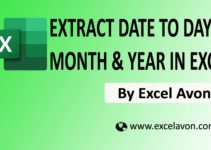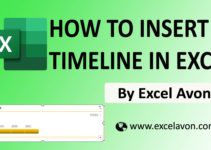Welcome to Excel Avon
What is Subtotal Option
By this post I explain how to use SUBTOTAL Option in total row of Excel Tables. The total row automatically generates the formula for us, but let us first understand how the SUBTOTAL option works. The SUBTOTAL function is used in row formulas to find the total of an Excel table. The SUBTOTAL function is a versatile function that can be used in many different scenarios in Excel.
How to use Subtotal Option
DOWNLOAD USED EXCEL FILE FROM HERE>>
As you can see, to use the subtotal option, we have given some excel tables in which the data is as follows- Location, Category and Revenue.
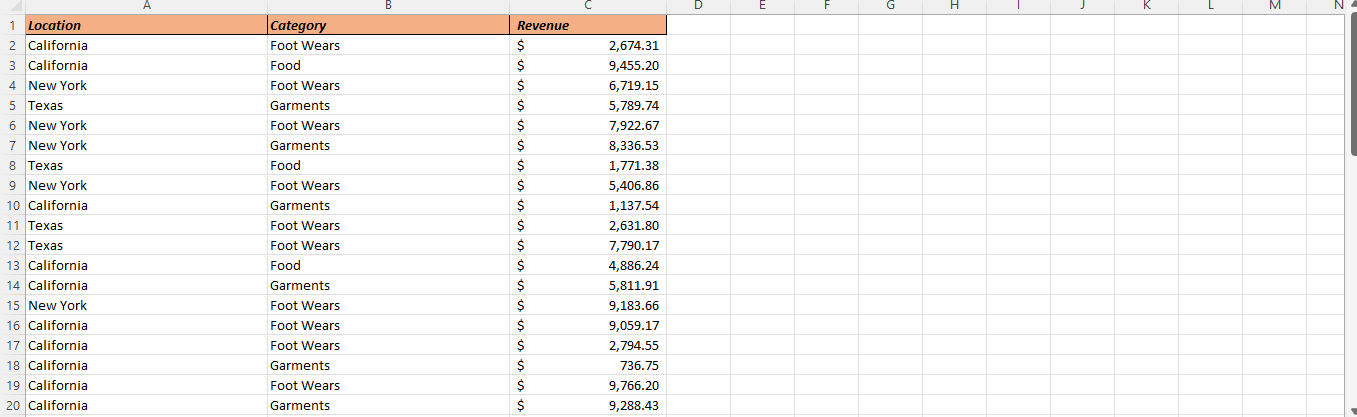
First we will sort the locations in A TO Z order. For ordering we will go to data tab and then we will go to sort and filter sort we will select A to Z sort in this location will be in short.
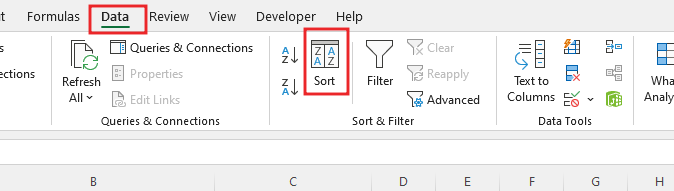
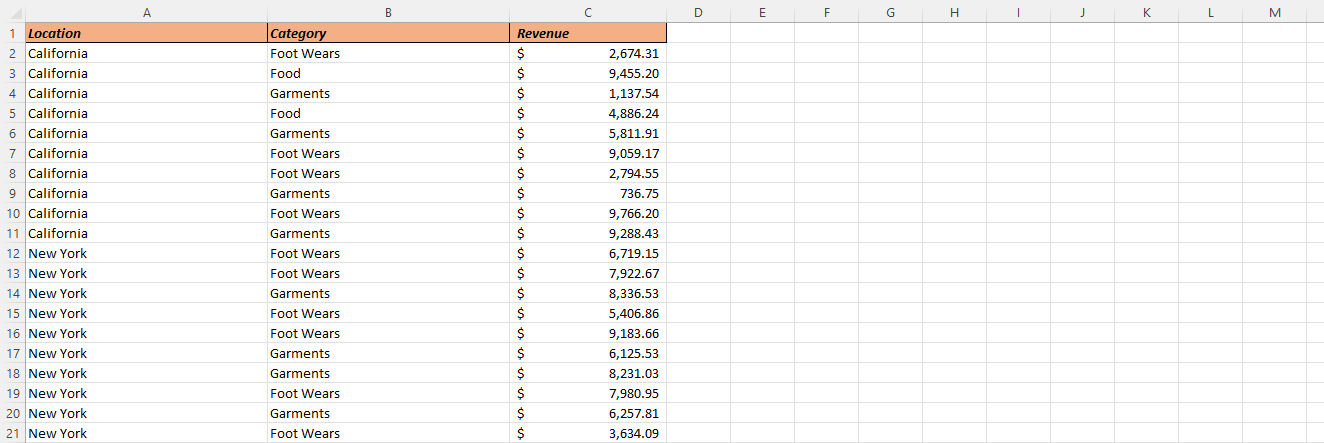
After sorting the location we see something like California then New York and then Texas now we will insert subtotal in this table. To insert subtotal in table we will go to data tab then click in subtotal and then pop up window of subtotal will open in which you can use many functions.
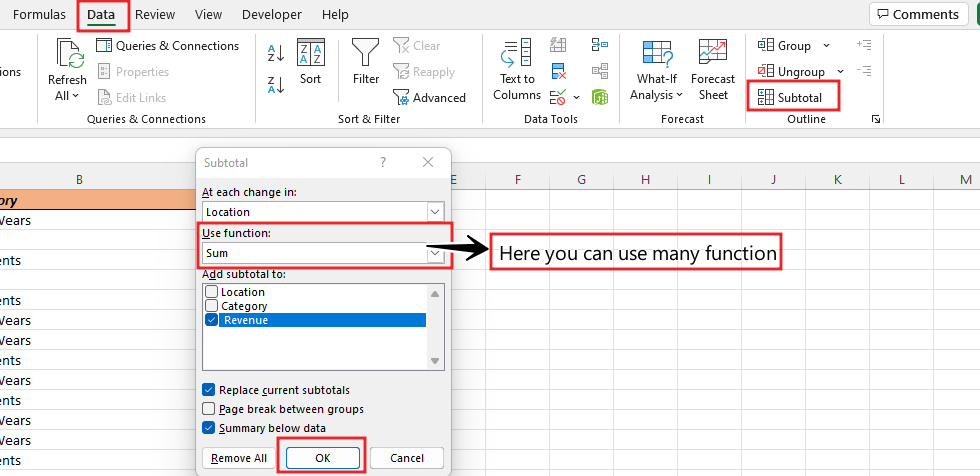
After adding the subtotal, we get our data such that we will get different totals of all the locations, we can do some more changes in it.
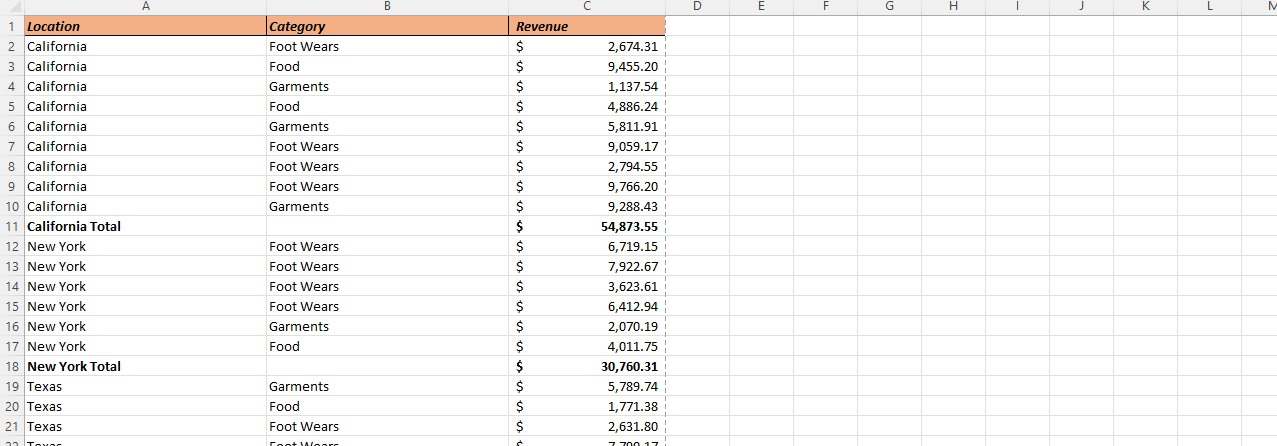
Suppose now we have to remove the subtotal, then we go to the subtotal again and then we will go to the pop window and click on remove all so that whatever subtotal is there will be removed.
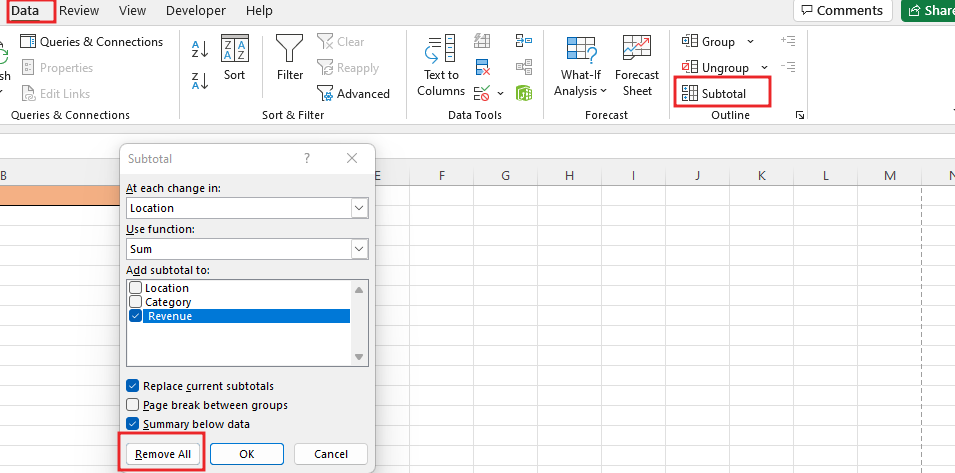
Now we will use a new option which will be Page break between group. To use the page break between group, first we will click on subtotal and put the subtotal again and in the same window there will be the option of Page break between group which will be ticked and ok.
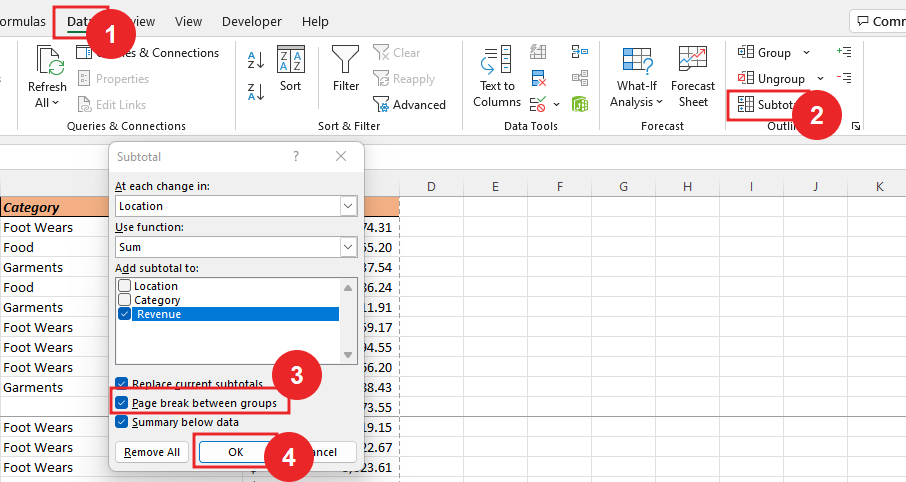
Again the subtotal will be activated in our table, but we will see why we used the page break option. The advantage of the page break option is that when we want to print this data, then the page of all the locations comes separately, let’s see how we will go for this in the file where you will get the print in which you click. You will see the separated data of all the locations.
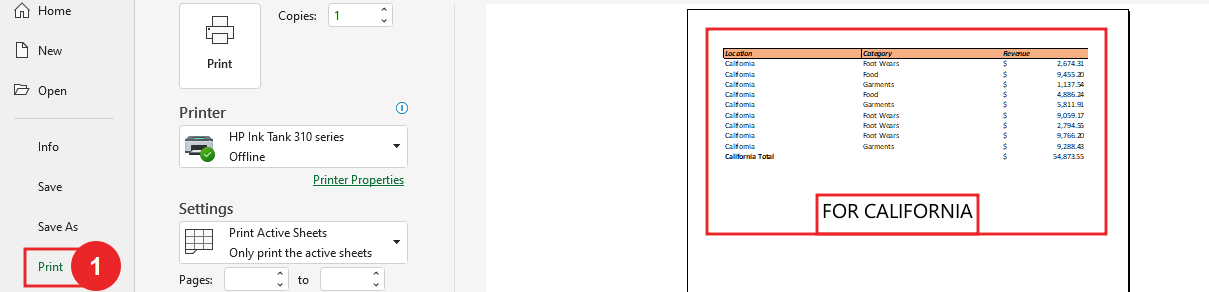
DOWNLOAD USED EXCEL FILE FROM HERE>>
So I hope you have understood How to use Subtotal option in Excel and you can ask in comment for any kind of question in excel. and for more information, you can follow us on Twitter, Instagram, LinkedIn, and YouTube as well.
You can also see well-explained video here