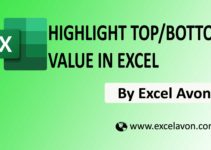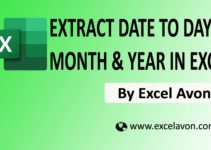Welcome to Excel Avon
Subscript and Superscript in Excel
DOWNLOAD USED EXCEL FILE FROM HERE>>
Subscript
Subscript is a small character or string that sits below the line of text. Subscript in Excel is a quick formatting option to reduce the size of text or numbers.
Example Of Subscript
C2H5, C6H6, NO2
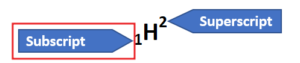
To use subscript we will write simple text H2O. And After writing we will select the word which we want to make subscript and like in H2O to make 2 as subscript then we will select 2.

and then click on format and we will then click in subscript option.
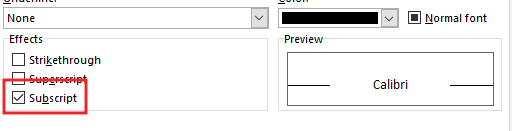
At last, Click OK to save the change and close the dialog box. and then we get the result of the subscript.
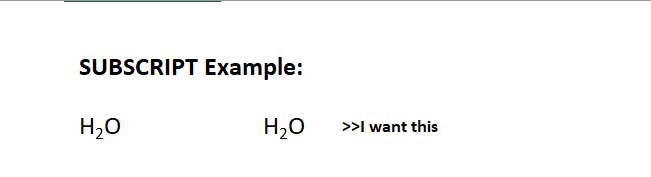
Superscript
Superscript in Excel is used to place numbers or text in small fonts above the base number and text. superscript is attached to the top of the regular sized characters.
Example Of Superscript
Y2, 32,10th, cos2(30)
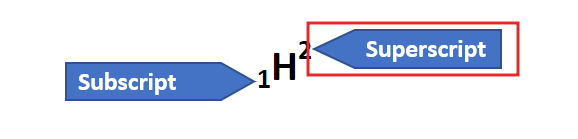
To use superscript we will write simple text 32. And after writing we will select the word which we want to make superscript and like in 52 we will choose 2 to make 2 as subscript.
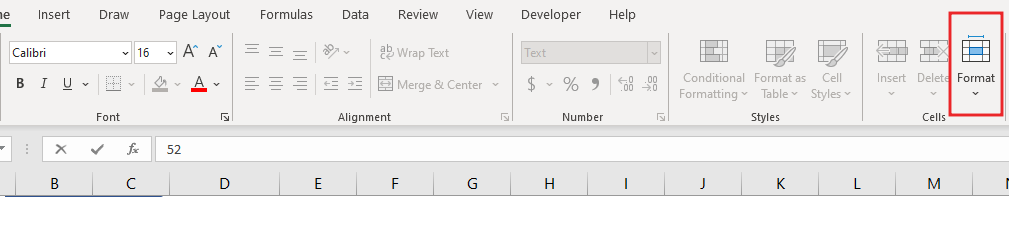
Then Press Ctrl + 1 to open the Format Cells dialog box. and we will click on superscript option.
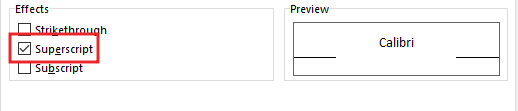
At last, Click OK to save the change and close the dialog box. and then we get the result of the subscript.

so finally I explained subscript and superscript in excel with 2 different examples
So I hope you have understood subscript and superscript in excel and for more information you can follow us on Twitter, Instagram, LinkedIn and YouTube as well.
DOWNLOAD USED EXCEL FILE FROM HERE>>
You can also see well explained video here