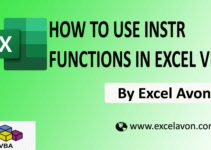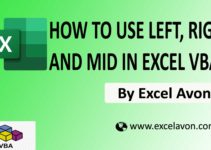Welcome to Excel Avon
What is Security Risk Warning issue
In today’s post, we will tell you that How to Solve Security Risk Warning issue of Excel Macro, During 2022, Microsoft introduced new security into the Windows version of Microsoft Excel to protect users against malicious Excel macros. Microsoft has blocked running macros on files downloaded from the internet. This is getting in way of many individuals who rely on running macros from files available on the internet. Due to a significant increase in attempts by hackers to use macros, Microsoft had to take steps to protect users.
If you want to remove security warning message bar from your file which is appearing repeatedly on you excel spreadsheet but don’t know how to unlock security warnings in excel. Even if you are not aware of such unlock.
Don’t worry. You can fix this problem yourself by making some changes to your file settings. You need to visit this post below to know if the changes happen.
How to Solve Security Risk Warning issue
Last year in 2022, Microsoft released a new version of its most useful software Microsoft Excel which brought enhanced security protection against Excel macros. Specifically, this update was meant to protect users from running potentially harmful macros that hackers could create to gain access to a user’s personal data.
We have downloaded an excel macro files, which we will run in excel, when we open the file, it gives us the message of security risk.
![]()
Suppose if we run the macros present in the file, we will get a pop-up message ‘Cannot run the macro‘. In simple words, the Microsoft change blocked macros on files downloaded from the internet. because the source of this file is untrusted when trying to run macros downloaded from the internet.

If you want to remove security warning message bar from your file which is appearing repeatedly on you excel spreadsheet but don’t know how to unlock security warnings in excel.
We’ll show you a method that will help you get rid of the annoying macros error message, and then you can download files from the Internet to run macros on Excel without any problems.
First of all, close the file whose Security Risk Warning issue is to be removed from Excel, then go to the same file and right click on the file.
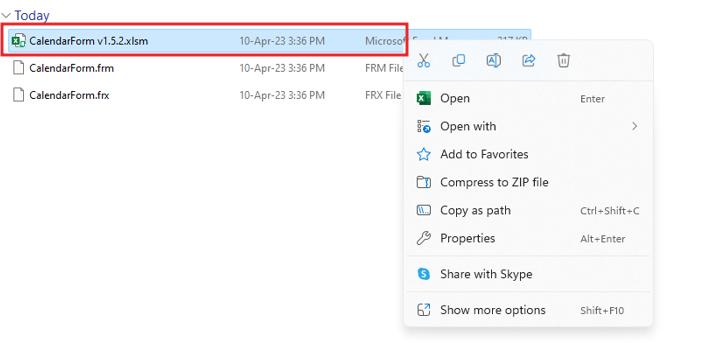
In right click you have to click on the properties option

Under the General tab, make sure to check the Unblock box in Security. And Hit the Apply button.
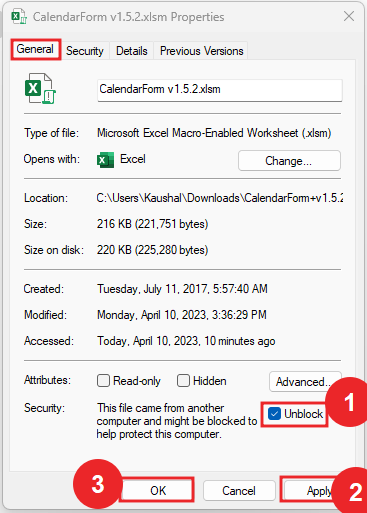
Now we will open our downloaded file, now you can see that the security risk message has been unlocked or removed.
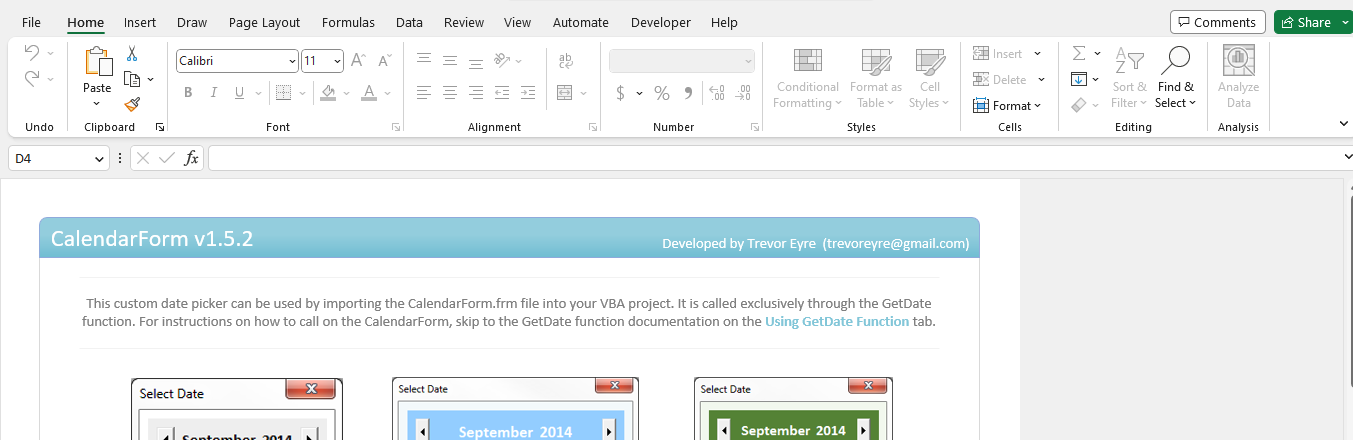
By going to the Next tab, we will run the macro.
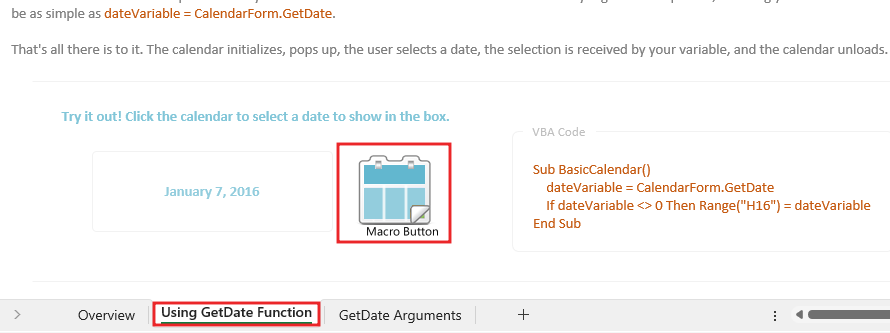
When the macro is run, we will get the result also, here we have created a macro for the calendar, so now we should get the calendar as the result.
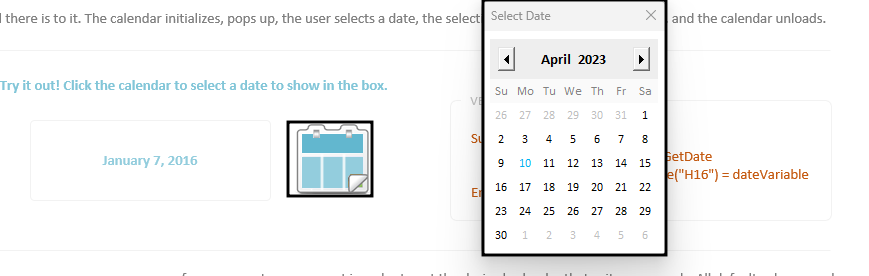
Scrolling down will go below there are more macros which we will run this macro was also created for calender so now we got calendar as result.
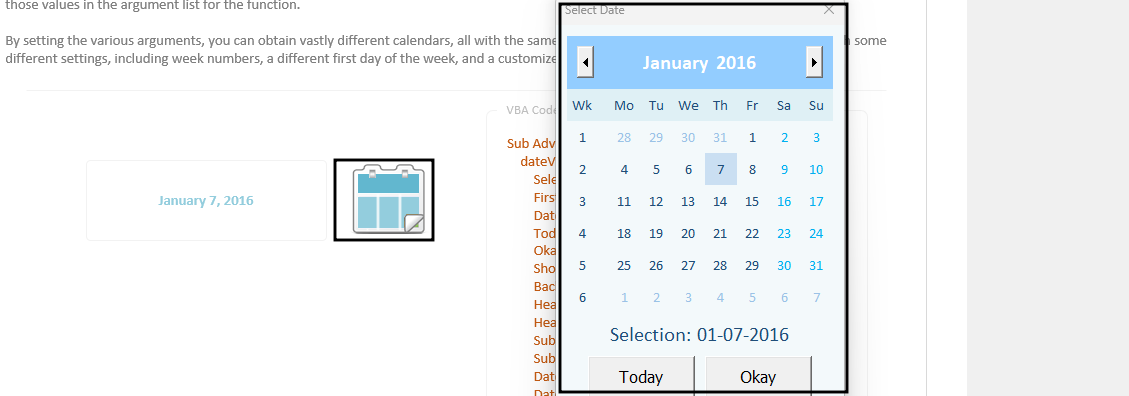
By doing this you will see the macros running without any problems.
Therefore, I hope that you have understood How to Solve Security Risk Warning issue of Excel Macro, maybe if you do not understand some options, then you can comment us, which we will answer soon and for more information, you can follow us on Twitter, Instagram, LinkedIn and you can also follow on YouTube.
You can also see well-explained video here about How to Solve Security Risk Warning issue of Excel Macro