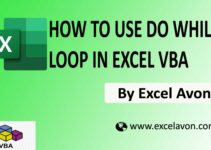Welcome to Excel Avon
Introduction of Checkbox
DOWNLOAD USED EXCEL FILE FROM HERE>>
In today’s post we will explain you Introduction of checkbox in Excel VBA, In the previous post, we taught you that Data Entry with option button by User form in Excel VBA, the checkbox is one of the Control of the UserForm. You can select and pull the checkbox on the Userform by going to the toolbox. Checkbox control is used to specify or indicate binary choice. It is either a value on or off.
When we use more checkbox, you can choose more than one checkbox at a time on the UserForm. You can choose several check boxes in a group box. Please get more information about checkbox control in the following chapter. Checkbox works like some option button but in checkbox we select more than one option.
Let’s see how we work with checkbox.
Introduction of Checkbox in Excel VBA
As we have told you that only one option can be selected in the option button, there is not at all in the check box, but here we can select all the options comfortably.
Okay, you should know how to include the UserForm, it is, because we have learned in many posts so far, you can insert the pilgrimage. Let’s teach you how we include UserForm. Let us understand, so we have to go as last time, first go to the developer tab, then click on the option of visual basic as shown in the image below.
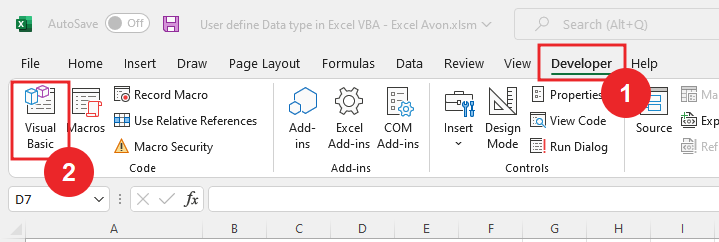
On opening in VBE, you have to go to Insert and then UserForm has to be inserted, as can be seen in the image.
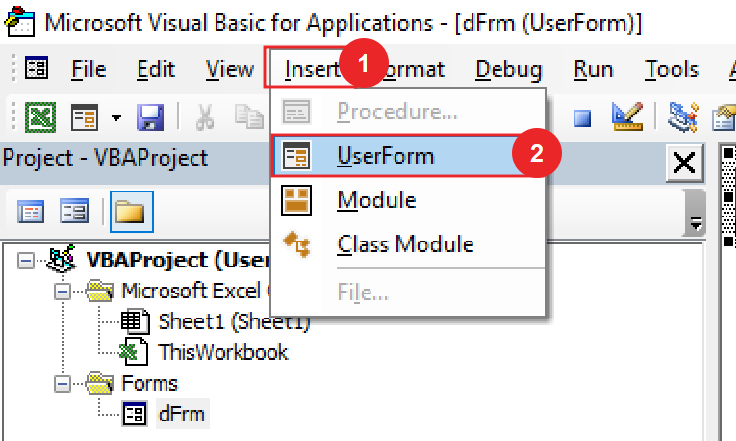
When we click on the User form, a separate wizard box will be created in a window VBE, in which you can see UserForm1 as the default name. You can increase or decrease the size of the UserForm with the mouse pointer.
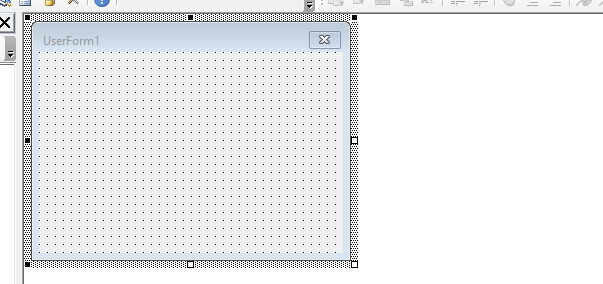
First of all, we will select the Userform Toolbox label then drag it to the Userform. Label will be caption by going to properties of the label.
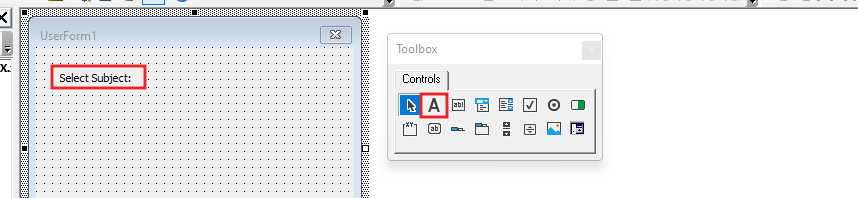
Now we will select the check box by going to the toolbox and then we will go to the UserForm to drag the check box. After checking the checkbox, we will go to the property of the checkbox and change the caption of the checkbox.
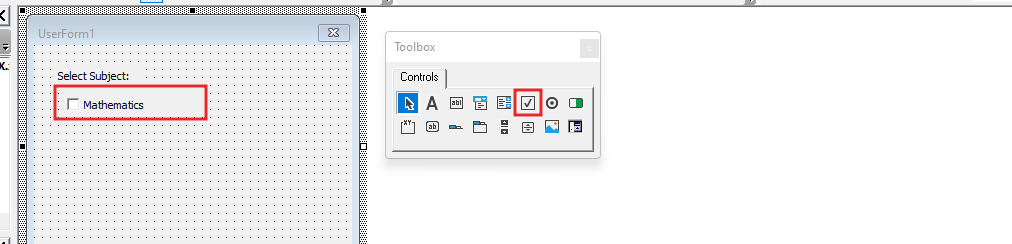
Like checkbox first, we will insert many checkboxes as many options we want.
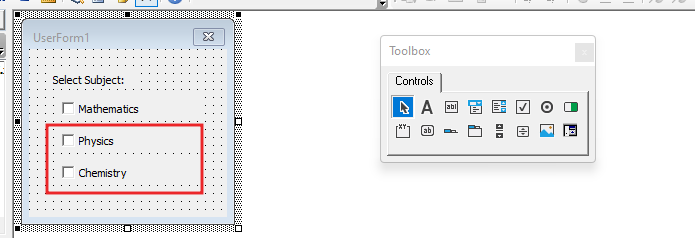
Now run the checkbox and see how it will work.
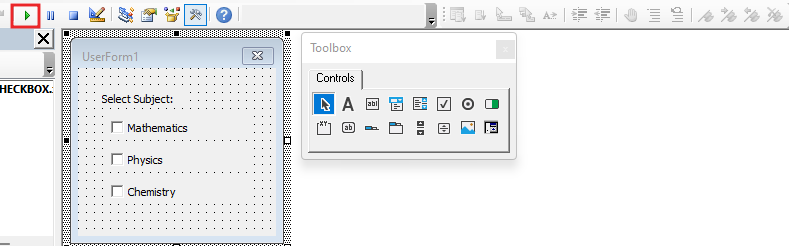
After clicking the run button, you will get a pilgrim in the worksheet, in which you had checked the checkbox, now you can select the checkbox as soon as we have told in it.
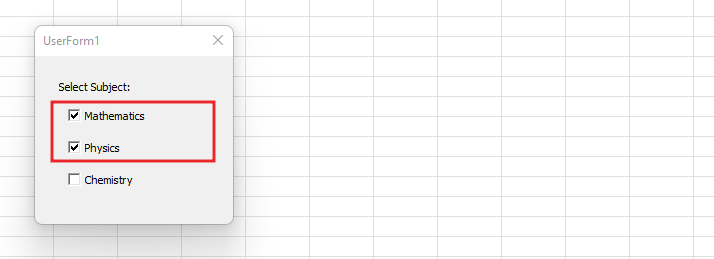
We will go to the worksheet VBE by closing and then removing the checkbox already inserted, now we will work with the frame.

Now we will insert the checkbox in the frame as many checkboxes us, drag in frame by selecting checkbox by going to the toolbox. Drag in frame by selecting checkbox by going to the toolbox.
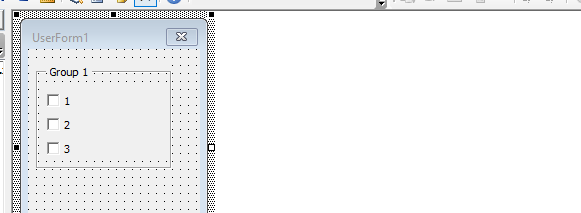
Now we will insert another frame whose name is in the frame properties.
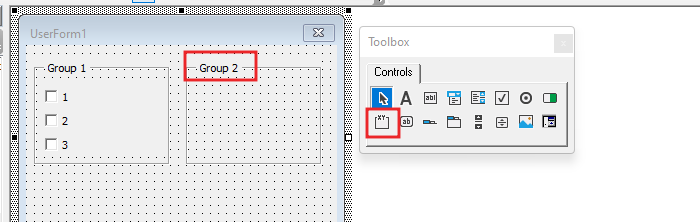
Like the first frame, we will also insert the checkbox in the second frame and select all the checkboxes and then select all the checkbox and change the caption of everyone by acquitting their properties.
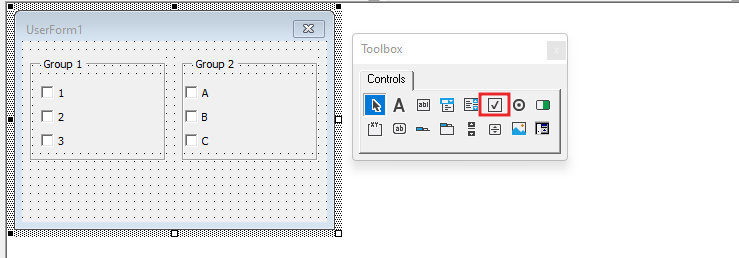
Now run the userform and see how it will work.
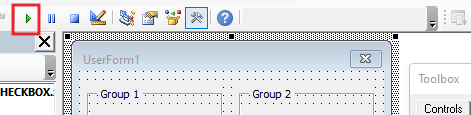
After clicking on the run button, you will get a UserForm in the worksheet, in which you have inserted the checkbox with two frames, now you have been told as soon as you have been told, as soon as you can choose the checkbox. Can do.
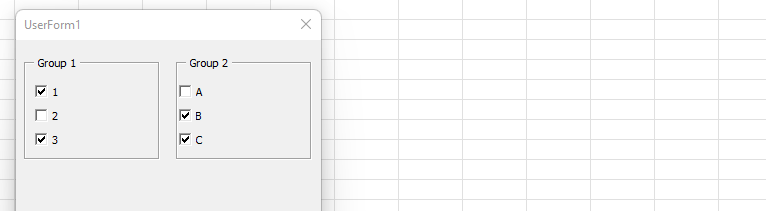
UserForm Checkbox in which you have been introduced to some important functions which you can understand.
Therefore, I hope that you have understand Introduction of Checkbox in Excel VBA in Excel VBA, maybe if you do not understand some options, then you can comment us, which we will answer soon and for more information, you can follow us on Twitter, Instagram, LinkedIn and you can also follow on YouTube.
DOWNLOAD USED EXCEL FILE FROM HERE>>
You can also see well-explained video here about with Introduction of Checkbox in Excel VBA