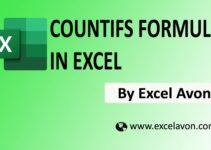Welcome to Excel Avon
Summary
Welcome to Excel avon. In this post I will so you How to use SUMIF formula in excel, this formula is used for making total of numbers but with a criteria.
Uses
This Formula Is Using For sum Numbers in range that meet Supplied Criteria.
Formula Syntax
=SUMIF(Range,Criteria,[SUM Range])
Where-
-
-
- Range- Range to Apply Criteria to.
- Criteria- Parameter to Apply
- SUM Range- Range to SUM
-
Example: 1
In first example I will show you how you can use SUMIF Formula in excel. I will use a for data base with sales and person revenues I will make total of each person in a report table so making first total of john smith I will put
=SUMIF(A2:A44 & lock this range,E2[B2:B44])
Now this making at total of john smith by way drag down the formula & you will make the each person total revenue.
(according attached below image)
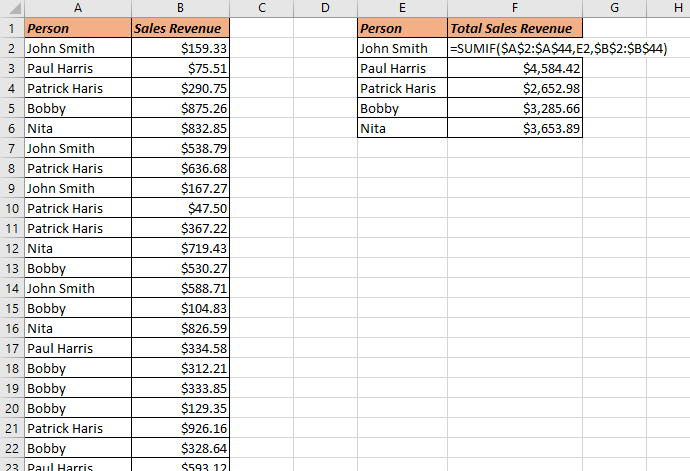
Example: 2
In this Example I have made a one data base with date & sales revenue so I will make SUMIF Example with a date so want to calculate total revenue from last date & database, I want to calculate from 16 march to taday sales revenue
=SUMIF(A2:A189, “>=”, & E2,B2:B189)
(according attached below image)
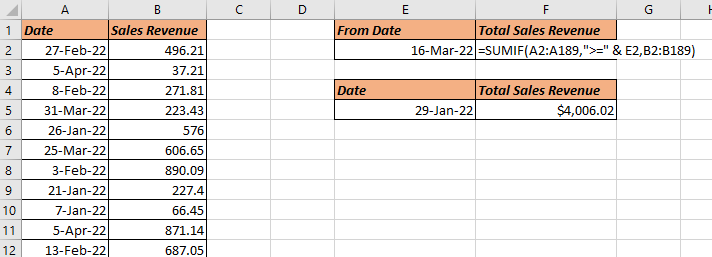
For a single date
=SUMIF(A2:A189,E5,B2:B189)
(according attached below image)
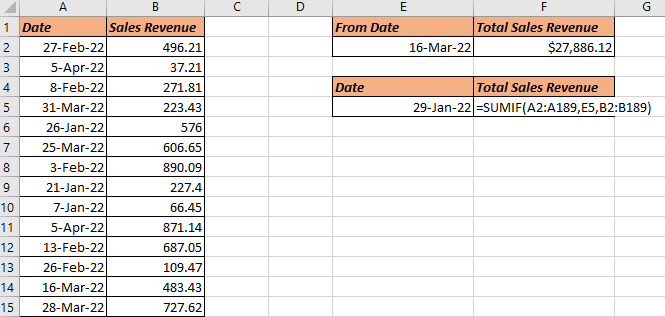
Example: 3
This is 3rd Example of SUM IF I have made random Numbers From 1 to 5. & I want to calculate Total of Each Numbers here so first I will Write =SUMIF(A2:A19,C2) This is calculating total value of each number without sum range. Now I will calculate for lock the range and drag down the formula the formula so by this way you can calculate Each number total.
(according attached below image)
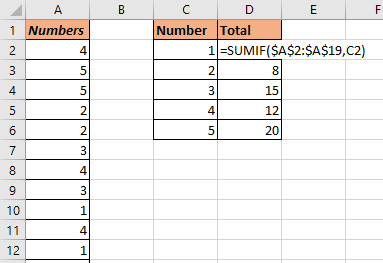
You can also see well explained video here