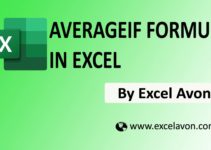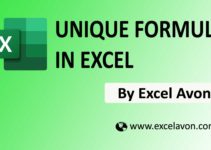How to use IF formula in Excel
Summary
In this post I will show you uses of IF function The IF function in Excel performs a logical comparison between two values. The result of the IF function is either TRUE or FALSE.
An IF function in excel consist of 3 components :
- A logical test, using an operator sign for logical comparison;
- A value to return if the logical test results in TRUE;
- A value to return if the logical test results in FALSE.
IF Formula
=IF(logical_test, value_if_true, value_if_false)
The function uses the following arguments:
Logical_test – This is the condition to be tested and evaluated as either TRUE or FALSE.
Value_if_true – The value that will be returned if the logical_test evaluates to TRUE.
Value_if_false – The value that will be returned if the Logical_Test evaluates to FALSE
You can use below listed operators in logical test
| Operator | Meaning |
|---|---|
| = | Equal to |
| > | Greater than |
| >= | Greater than or equal to |
| < | Less than |
| <= | Less than or equal to |
| <> | Not equal to |
How to use IF formula in Excel
Example : 1
I will Show how can you use if formula in excel So there are three parameter in “IF” Formula first parameter is logical, In logical test you can write some operator like equal, greater than or equal to less than or less than equal to or not equal to so fourth example I have written some sample test for some student and marks I want to get result of student If they are pass or fail if mark are less than 33 then student will be fail otherwise student is passed so I will write here =IF(logical_test, value_if_true, value_if_false) so by this way you can use IF formula in excel so you can use multiple parameter here
(according attached below image)
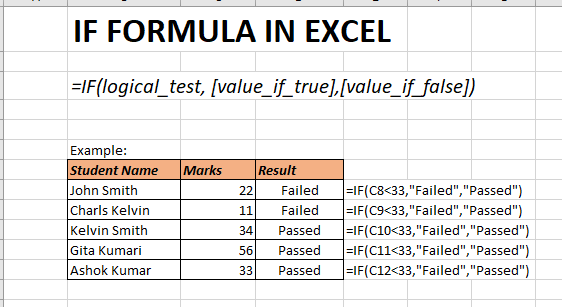
You can also see well explained video here