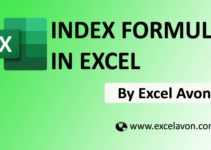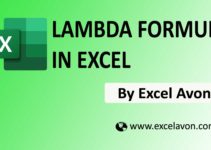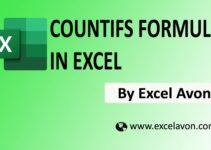Welcome to Excel Avon
How to use DATEDIF Formula in Excel
The DATEDIF Function in Excel is categorized under Excel Date or Time Functions As a financial analyst we may require the number of days, months, or years between two dates. The DATEDIF function helps us calculate the difference. DATEDIF is a hidden function in Excel. As seen below, Excel doesn’t list this function when we type =DATE in a cell. Hence, we need to understand thoroughly the syntax of this function.
Formula
=DATEDIF(START_DATE,END_DATE,UNIT)
Arguments
Start_date – start date in excel date serial number format.
End_date – End date in Excel date serial number format.
Unit – The time unit to use (years, months, or days).
Unit
The DATEDIF function can calculate the time between a Start_date and an End_date in years, months, or days. The time unit is specified with the Unit argument, which is supplied as text.
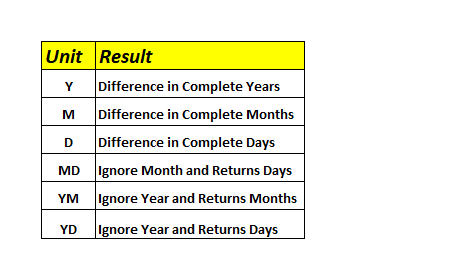
How to use DATEDIF Formula in Excel
Example 4 – Difference in years
To use the DATEDIF function, We have created two dates for example, date of birth and current date, Find the difference year between those dates.
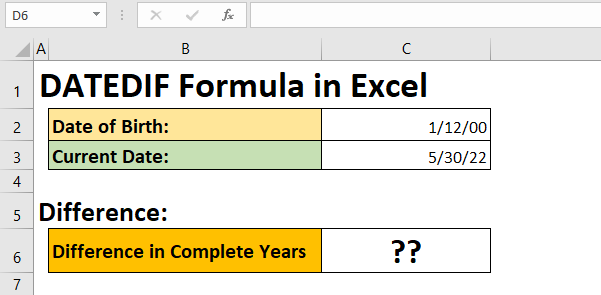
so now we will write the formula. =DATEDIF(DATE OF BIRTH, CURRENT DATE,UNIT) Use the unit of Years.
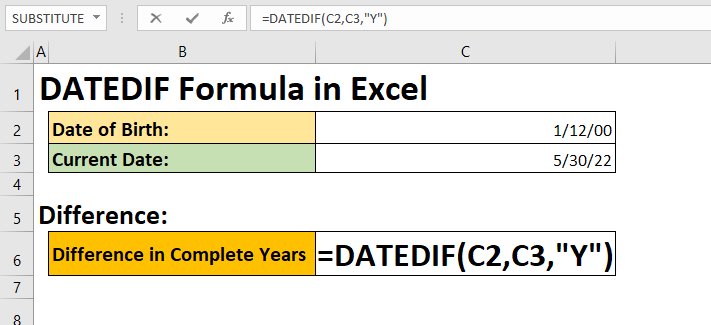
After writing the formula, you have to press enter, you will know the difference of years.
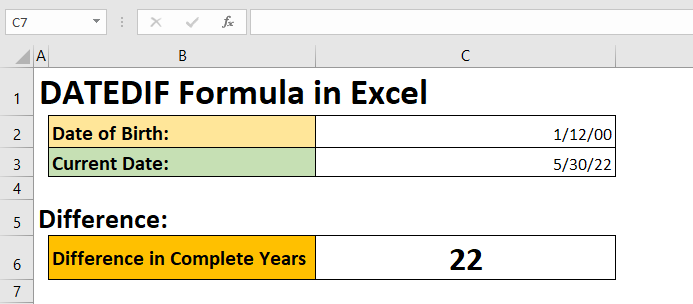
Difference in Months
To use the DATEDIF function, We have two dates for example, date of birth and current date, Find the difference months between those dates.
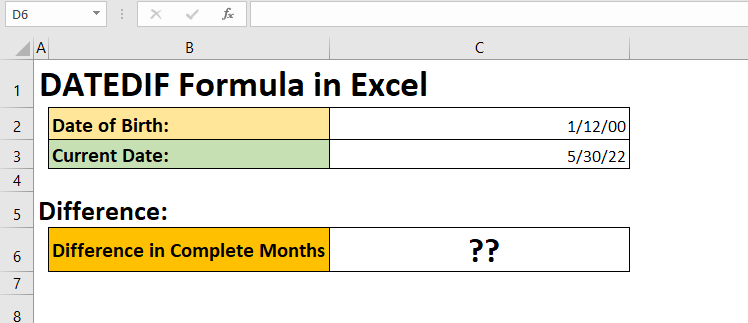
so now we will write the formula.=DATEDIF(DATE OF BIRTH, CURRENT DATE,UNIT) Use the unit of Months.
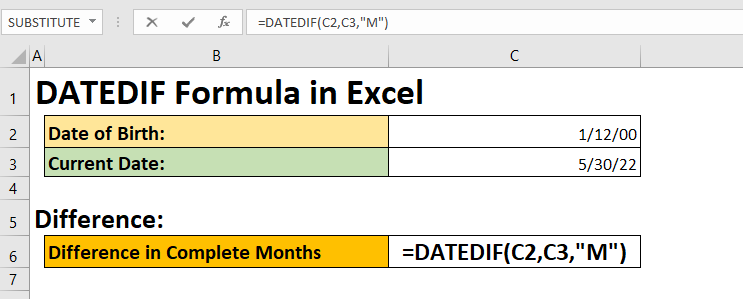
After writing the formula, you have to press enter, you will know the difference of Months.
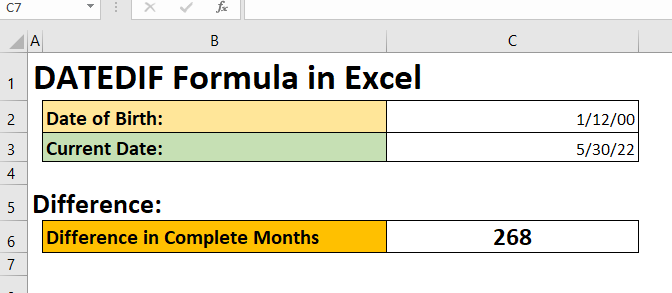
Difference in Days
Same formula will be used to find the days but the unit used to find the days.
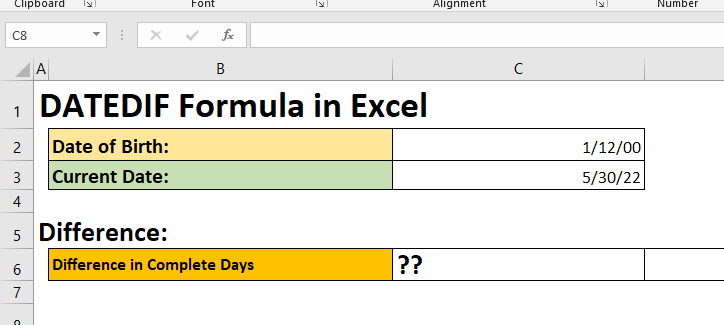
Now I will apply the formula.
=DATEDIF(START_DATE,END_DATE,UNIT)
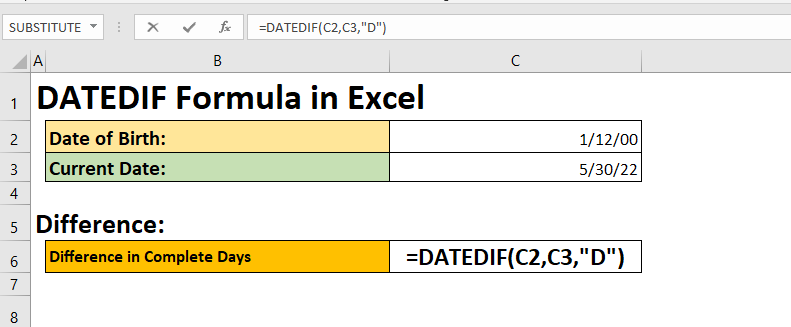
Now I will press enter. After entering we will know the difference of days between two dates.
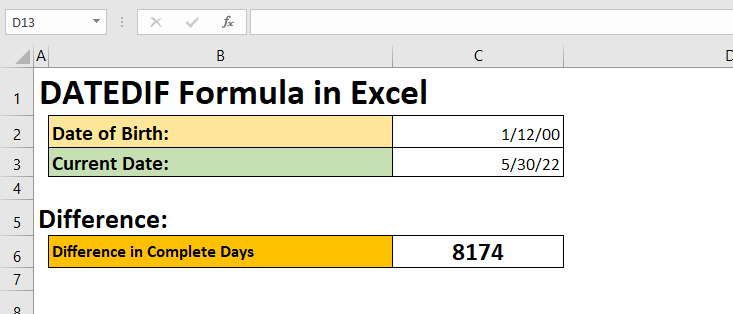
Ignore Month and Returns Days
Same formula will be used to find the days but the unit used to find the Ignore Month and Returns Days. For the unit you can see in the above table.
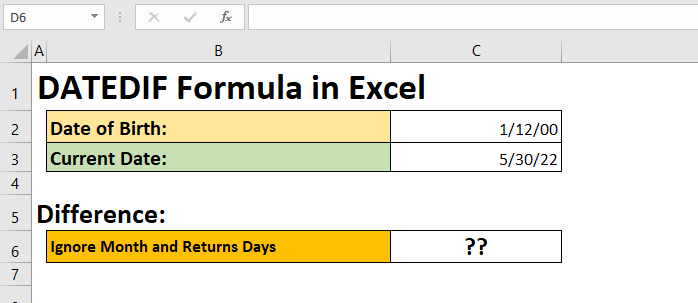
Now I will apply the formula. Ignore Month and Returns Days will ignore the month and give the result of the remaining days after the month.
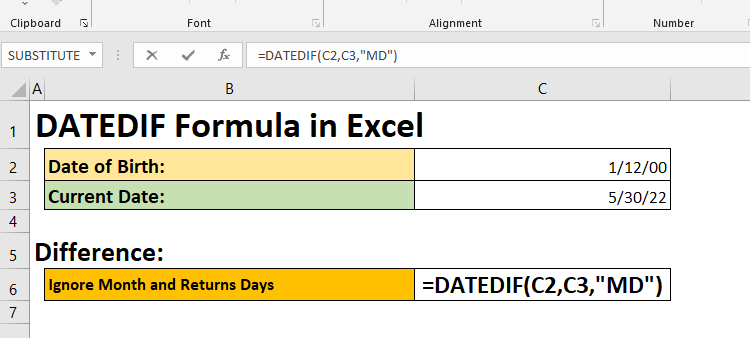
After writing the formula, you have to press enter, you will know the result of the remaining days after the month.
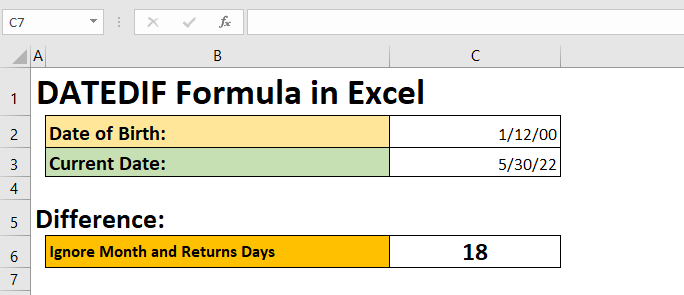
How to use DATEDIF Formula in Excel
Ignore Years and Returns Months
Same formula will be used to find the months but the unit used to find the Ignore years and Returns months. After the year, the remaining months will be given in the result.
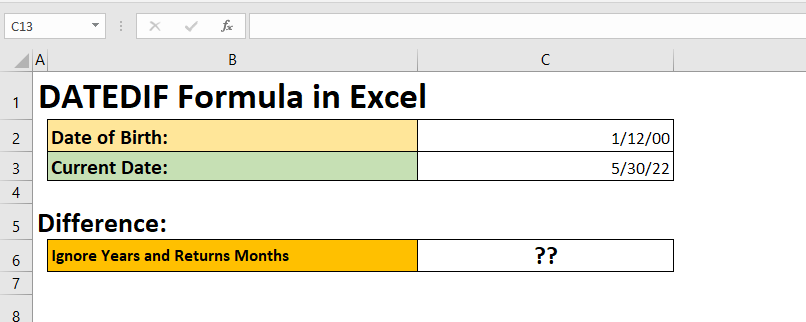
Now I will apply the formula. Ignore Years and Returns Months will ignore the Years and give the result of the remaining month after the Years.
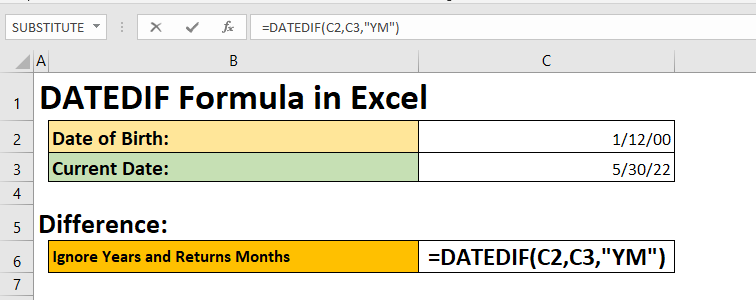
After writing the formula, you have to press enter, you will know the result of the remaining month after the Years.
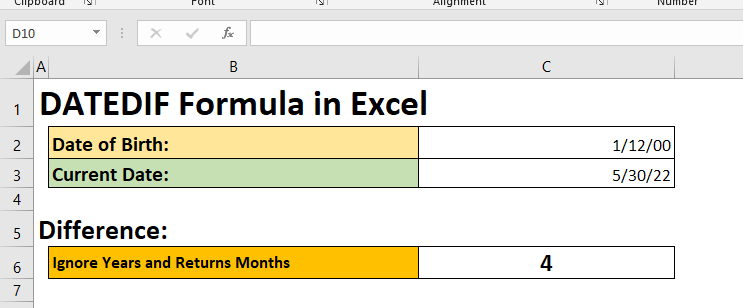
Ignore Year and Returns Days
Same formula will be used to find the days but the unit used to find the Ignore years and Returns days. After the year, the remaining days will be given in the result. Now I will apply the formula.
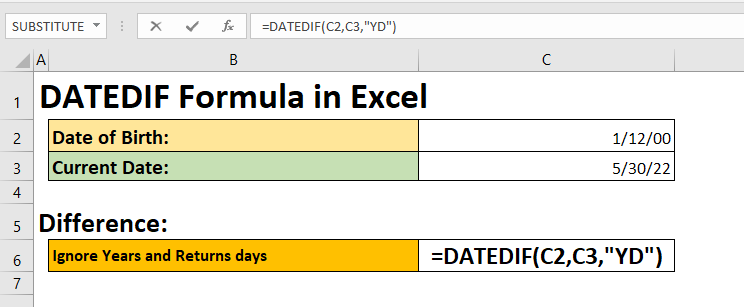
After writing the formula, you have to press enter, you will know the result of the remaining Days after the Years.
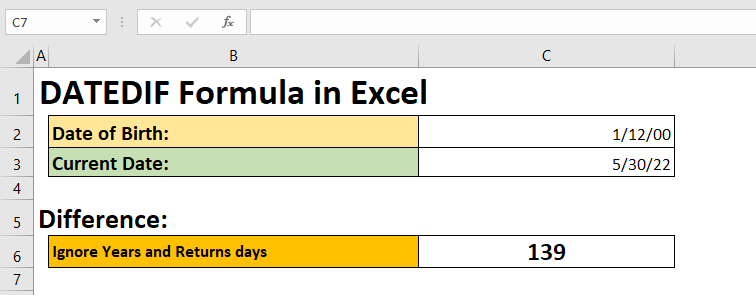
You can also check my well explained video about DATEDIF formula