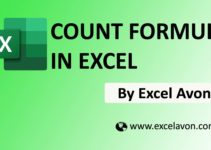How to use AVERAGEIF Formula in Excel
Summary
The Excel AVERAGEIF function in excel calculates the average of cell or range that meet supplied criteria.
Formula
=AVERAGEIF(Range, Criteria, [Average_range])
Syntax
Range – One or more cells, Including numbers or name, array and reference.
Criteria – A numbers, text or reference.
Average_Range – The cells to average when omitted range is used.
Note.
The condition is referred to as criteria, which can check things like:
-
- If a number is Greater than another number >
- If a number is Smaller than another number <
- If a number or text is equal to something =\
- AVERAGEIF formula has 1 to 255 parameters
How to use AVERAGEIF Formula in Excel
So in this post I will show you how to use AVERAGEIF Formula in Excel, AVERAGEIF formula used for calculating AVERAGE. But with with a criteria so I will Show you two Example In first Example is person and revenue and second Example with no. only I will calculate average for more than fifty which no. is more than 50 so let’s go to first Example
1st Example
In first Example I have two cells person and revenue, I will select the cell E7and I want to calculate average for only person one so I will =AVERAGEIF(A2:A15,D7,B2:B15) and press enter by this way this will calculate presenting for only person one so so 69.9 is the AVERAGE for person one.
(according attached below image)
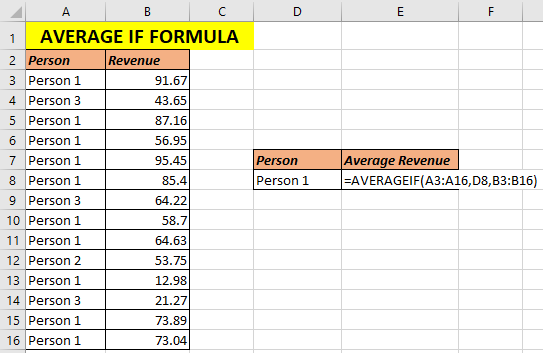
2nd Example
I have written some No. here and i want to only calculate Average for no. which are more than fifty so i will write here and select the whole No. range ,now second parameter is criteria i will write here in criteria we can use logical or greater than or less than or not equal so I will write here greater than 50 bracket close and press enter so this has calculated these for no. which are more than 50. So now this was tutorial for Averageif
(according attached below image)
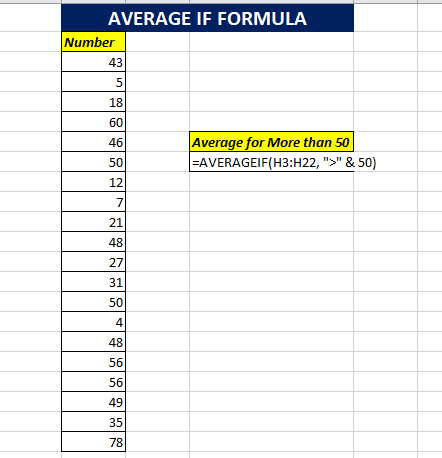
For more Information visit to my YOUTUBE Channel Excel Avon