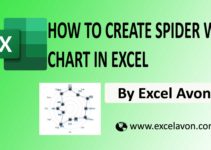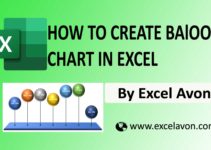Welcome to Excel Avon
Half Circle KPI Chart in Excel
In today’s post we will show you how to Create Half Circle KPI Chart in excel, although it is quite simple, only doughnut chart will be used in this, so it is going to be very easy. The Half Circle KPI chart is an attractive and easily understandable format for presenting Key Performance Indicators (KPIs). KPIs are represented by colored sections of a half circle, and the status of each KPI is shown by an indicator within the chart. This article will show you how to create Half Circle KPI Chart in excel.
The Half Circle KPI can also be used in project management to track how far along the team is in achieving its set goals. Data such as project duration and cost can be visualized using a half-circle chart to help anticipate problems that may delay or even derail the project. It is a useful tool for presenting data in a visually appealing way and making it easier to understand.
By the way, our Half Circle KPI Chart is going to be like this as you can see.
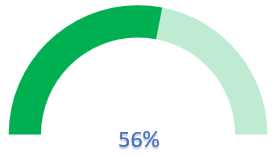
Create Half Circle KPI Chart in Excel
Create a table in excel sheet which will look something like this. In which there will be 3 parts Display value, transparent Part and Rest value. Added formula for Transparent part. =100%-C2
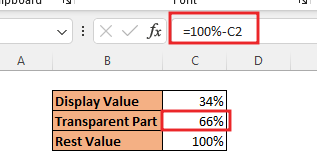
Select the data, go to the Insert, from here insert doughnut chart.
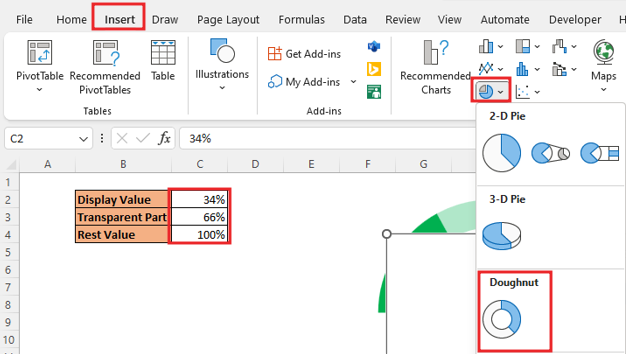
To Remove the legend at the bottom, select the legend and delete it. For changing the angle of first slice of the doughnut chart, Right click on the chart and select Format Data Series.
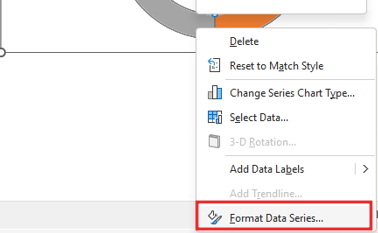
Change the angle of first slice to 270 Degree.
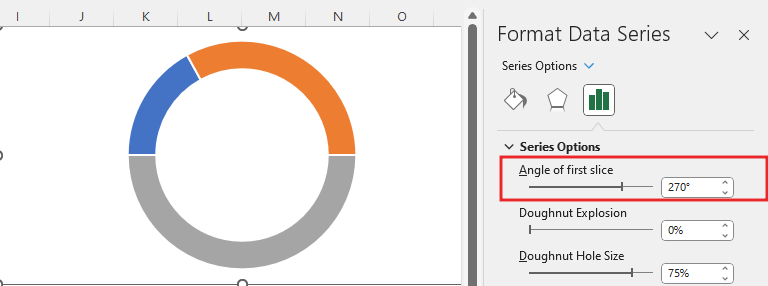
To remove the outline from the chart, right click on chart then format data point option. To make the full circle into a half-circle, Right click on the bottom part of the chart Then go to the Series Option and click No Fill.
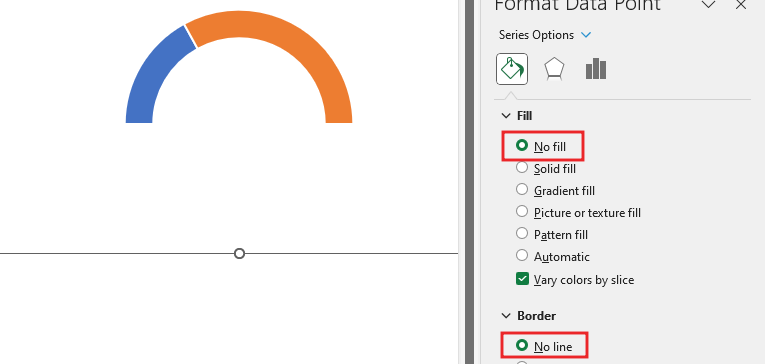
For Display value, Select ‘Solid Line’ in Doughnut chart. And fill color in display value.
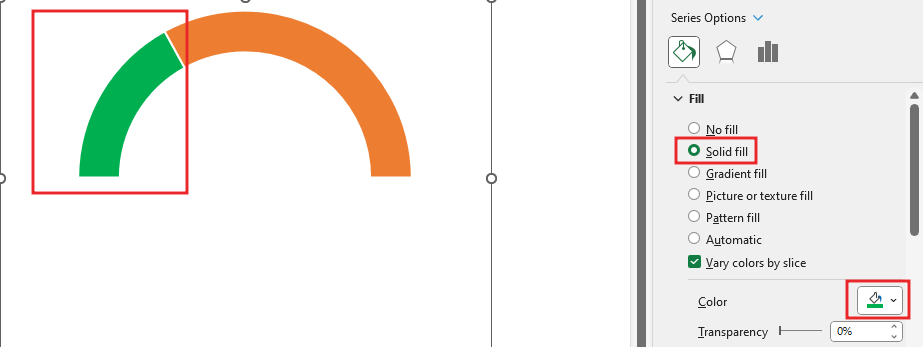
Now do the color selection for transparent part, for transparent part we will select solid Fill and fill green green.
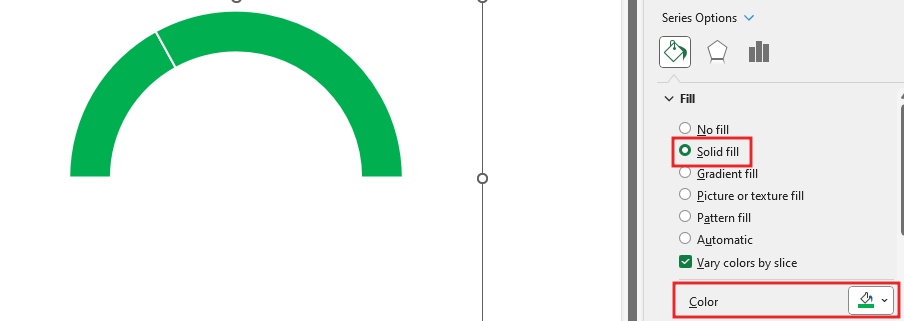
Change color transparency in the second part of the chart, right-click on the chart to go to Format Data Series Select Series Option and change the transparency level to 75%.
.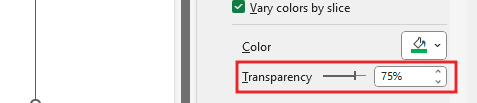
Our Half Circle KPI Chart is now look like this.
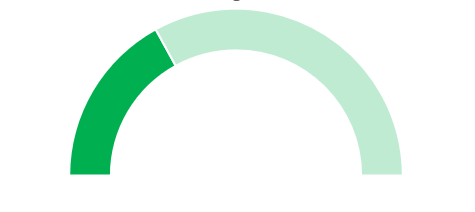
Select the whole chart for formatted the chart, Go to shape Fill with No Fill and shape outline with No Outline.
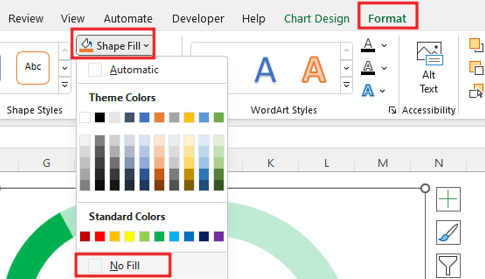
Remove the gridlines, by view tab, because the chart is not looking good.
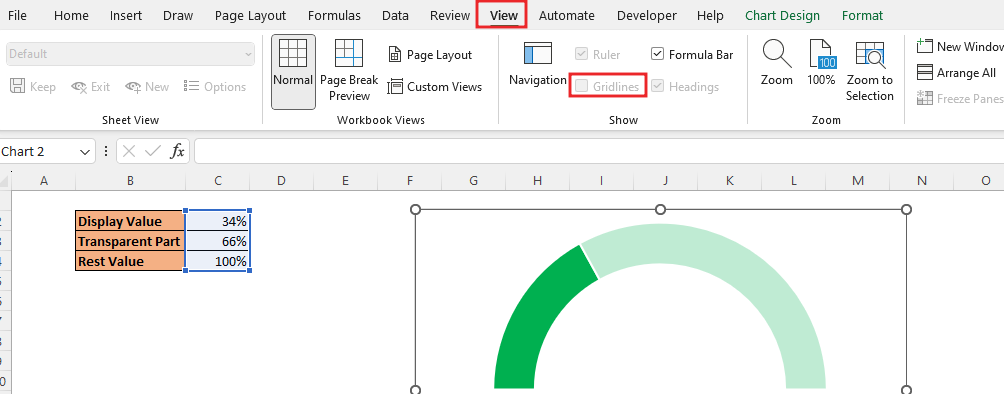
To show Data Label in the middle of the circle, we need to insert a text box or shape, Select Insert in ribbon, click text option then Choose text box drag text box in chart.
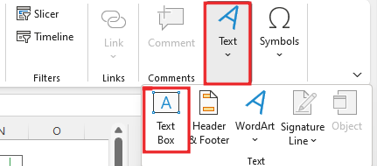
Add formula in Text Box =C2. after align the text box. Customize text box, Bold, size of font color, size of font.
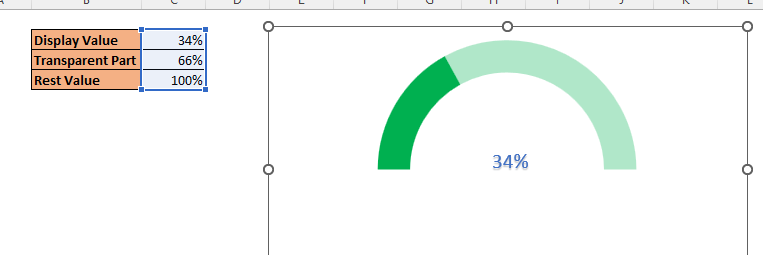
To make the text look good in the text box, you can also add effects to the text by going to the shape format.
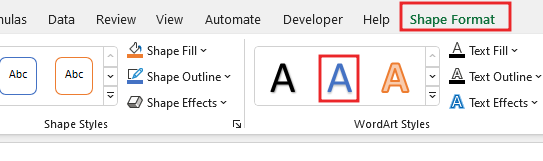
Now you can check the chart and change the display value.
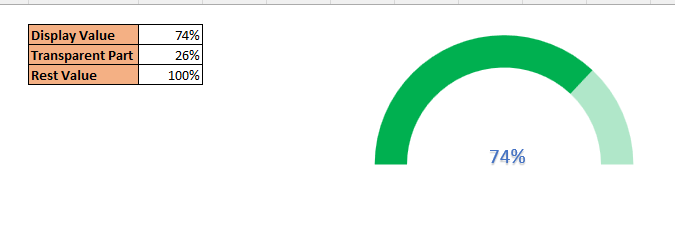
Now our Half Circle KPI Chart is ready.
Therefore, I hope that you have understood How to Create Half Circle KPI Chart in Excel, maybe if you do not understand anything, then you can comment us with the question, which we will answer soon and for more information, you can follow us on Twitter, Instagram, LinkedIn and you can also follow on YouTube.
LEARN MORE DASHBORAD AND CHART TOPIC HERE
You can also see well-explained video here about How to Create Half Circle KPI Chart in Excel