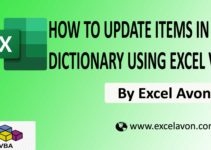Welcome to Excel Avon
Data entry wizard in UserForm
DOWNLOAD USED EXCEL FILE FROM HERE
In today’s post, we will explain that how to create a Data entry wizard box in Excel VBA, as well as use the options of UserForm, which you have already read, in the previous post, we gave you the introduction of Multipages by UserForm in Excel VBA. Here we are going to use textbox, label, command button, option button, multipage and frame in creating Data entry wizard and as we know. Data entry wizards make complex tasks easier and more accurate.
A data entry wizard helps you divide a long form into a series of screens, where users can enter data on each screen as they proceed to the next step until completion. A stepwise approach is less overwhelming and reduces chances of erroneous data entry, as the partially completed form can be saved as draft and submitted later. Let’s go to VBE for data entry wizard.
Create Data Entry Wizard in Userform
Well, you must know how to insert UserForm, as we have learned in many posts till now, you can insert userform. Let us teach you how we include the UserForm. Let’s understand, so we have to go like last time, first go to the Developer tab, then click on the option for Visual Basic as shown in the image below.
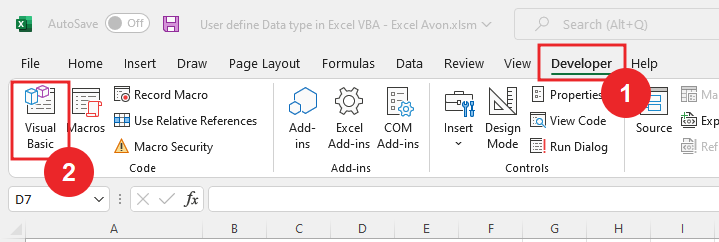
On opening in VBE, you have to go to Insert and then UserForm has to be inserted, as can be seen in the image.
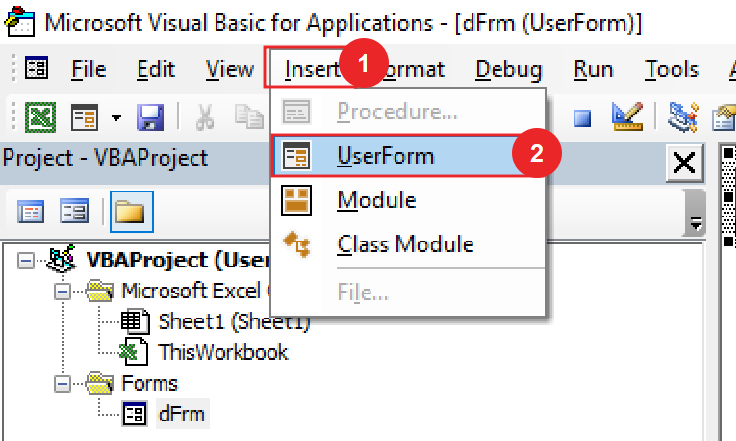
When we click on the User form, a separate wizard box will be created in a window VBE, in which you can see UserForm1 as the default name. You can increase or decrease the size of the UserForm with the mouse pointer.
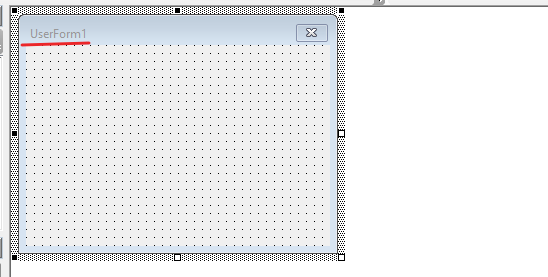
First of all, drag a multipage from the userform’s toolbox.
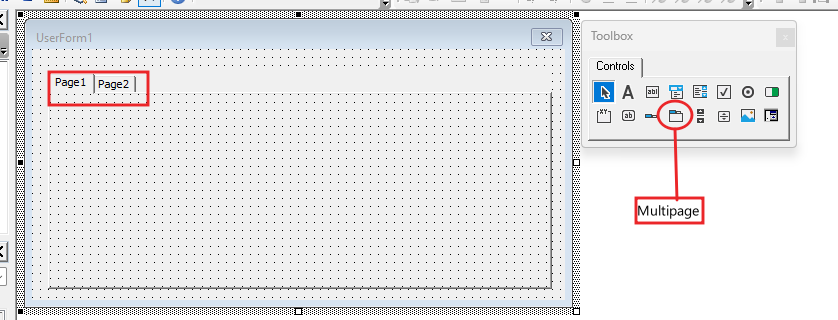
In Multipage1 we will insert the frame. The caption of the frame will be changed by going to the frame properties, here we are creating a wizard for personal details.
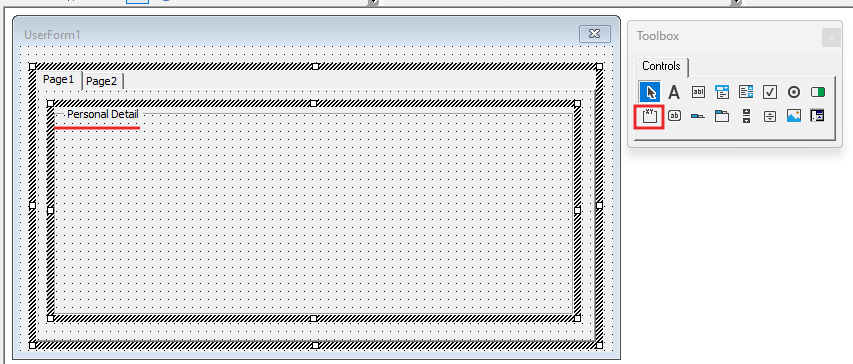
We’ll select the Userform Toolbox label and then drag it onto the Userform in the Multipage Wizard. By going to the properties of the label, there will be a label caption. Change the title of the label.
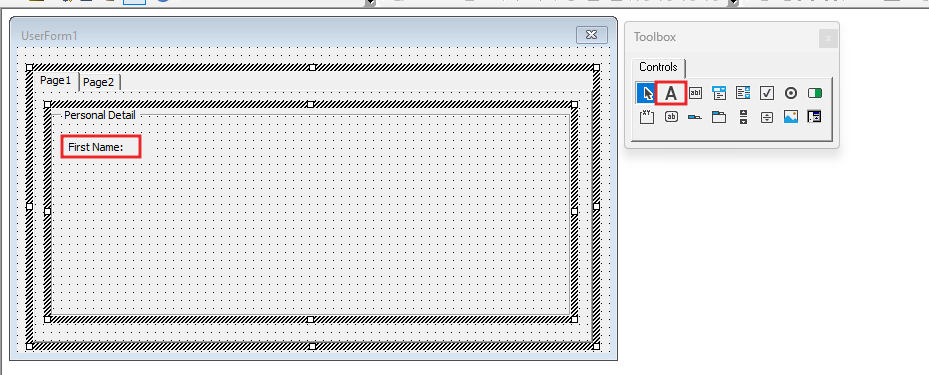
To create a wizard box, put a textbox on the frame. We will use this textbox to fill in the first name. Rename this textbox as well (txtName1).
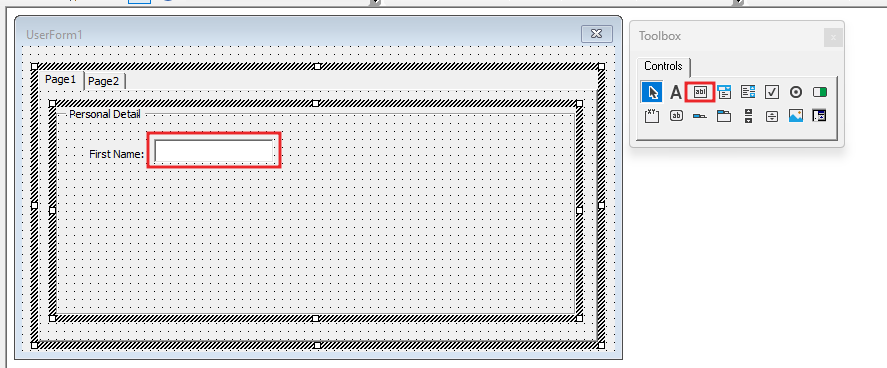
Copy the label and text box as a group and then paste. Change the caption of the pasted label (last name). Change the name of the textbox along with the caption of the label(txtName2).
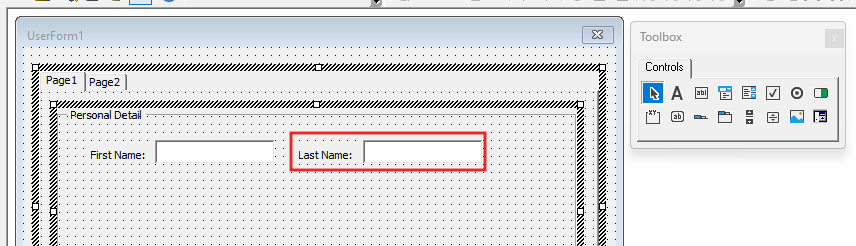
Add the frame to Gender in the wizard box, and then change the Caption to Gender.
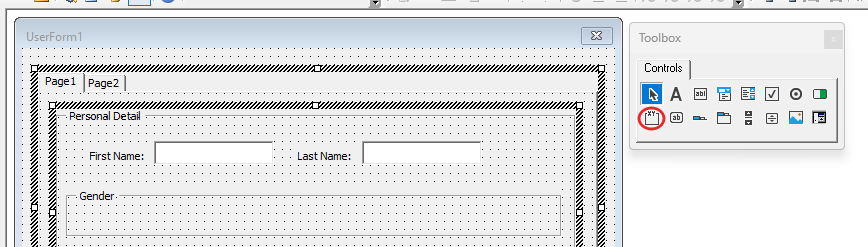
Now add option buttons in wizard box for Male, Female and Transgender in the Gender frame and give the caption of all option buttons as (Male, Female and Transgender). After changing the caption, we will change the name of the option button (optMale,optFemale and optTrans).
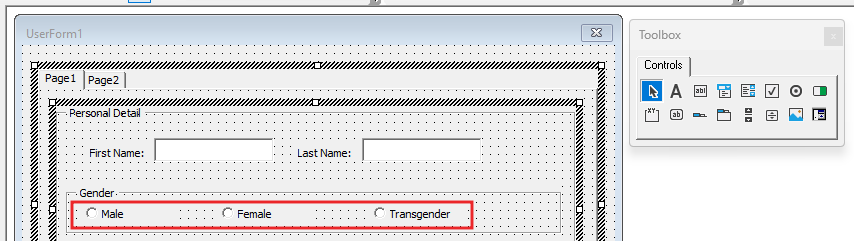
We will insert the label here, along with the label, we will also insert a textbox which will be for the date of birth, then change the caption of the label. Change the name of DOB textBox(txtDOB).
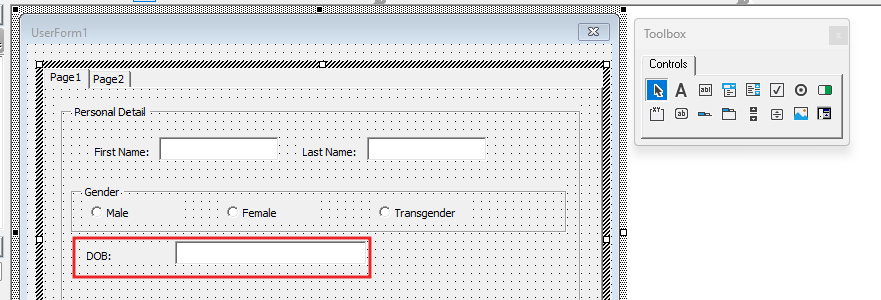
It is also necessary to have the name of mother and father in the form of a student, so we will insert two labels and two test boxes and then change the caption of the label. Change the name of father’s and mother’s textbox name (txtfather & txtmother).
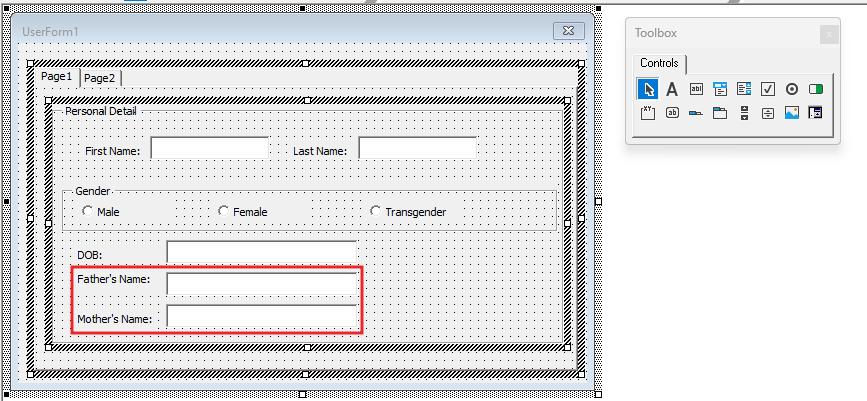
Now we will design the second page in which we will give frame for the address as well as fill the contact details and change the caption of the frame by going to the property of the frame.
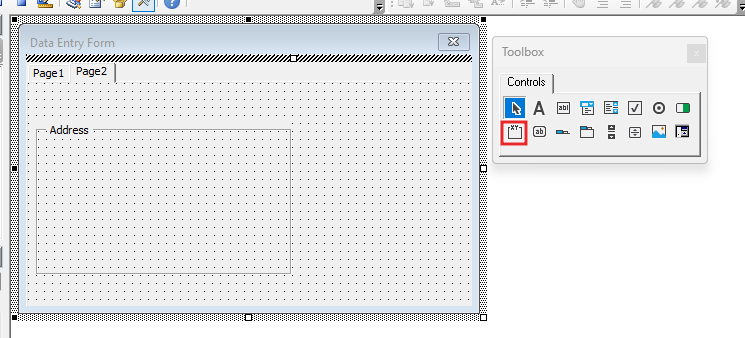
Now in this address frame we will insert some labels whose caption will be for street address, city, state and zipcode respectively.
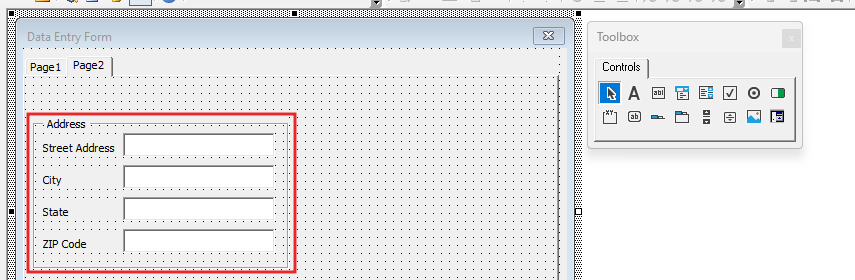
We will insert another frame next to the address frame whose caption we will change by going to the properties of the frame (Contact).
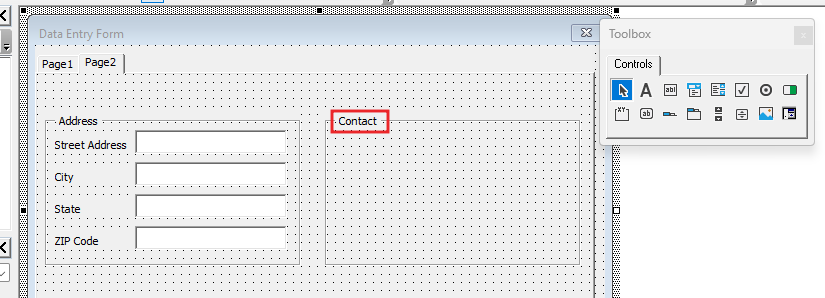
And then insert labels into this frame (contact) and some testboxes with labels, and change the captions of all these labels and testboxes by going to properties.
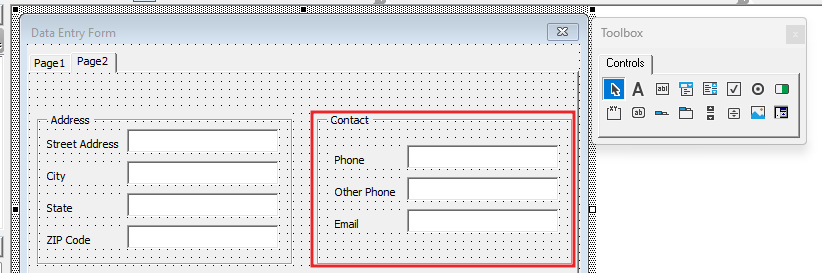
We will change the caption of all these labels and the name of the textbox from the properties.
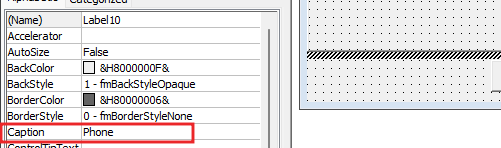
Now we will insert the command button in the userform, change the caption of the command button to submit. Here we have to add 3 command buttons, the first one will be to go to the next page, the second one will be for close and the third button will be inserted for previous, we will change the caption of all these buttons.
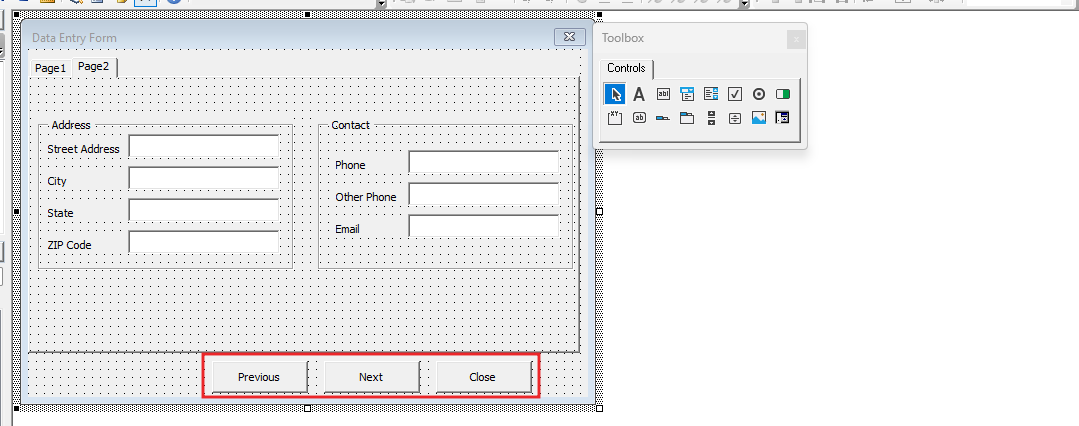
After changing the caption of all these buttons, we will also change the names of the buttons like btnpre, btnnext and btnclose.
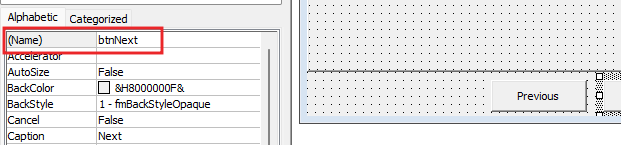
Now we will write code for close command.
Private Sub btnClose_Click() Unload Me End Sub
Here we will right click on the userform and then click on View Code.
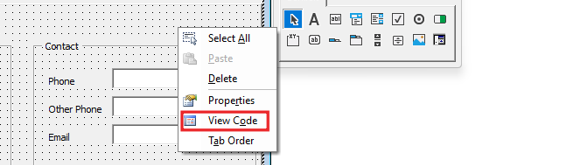
Now we will run the initialize event here.
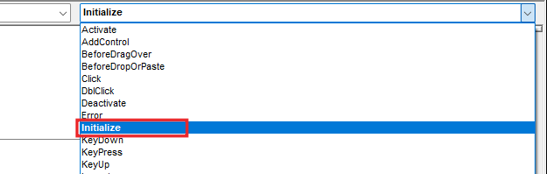
Here we are writing the code for the first page, first of all we will disable the previous code for the first page here.
Private Sub btnClose_Click() Unload Me End Sub Private Sub UserForm_Initialize() Me.MultiPage1.Value = 0 Me.btnPre.Enabled = False End Sub
And now we will run the code.
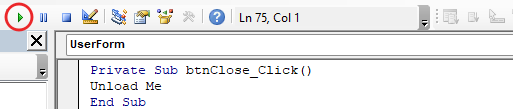
After running the code, we can see that the previous page is disabled in the first page.
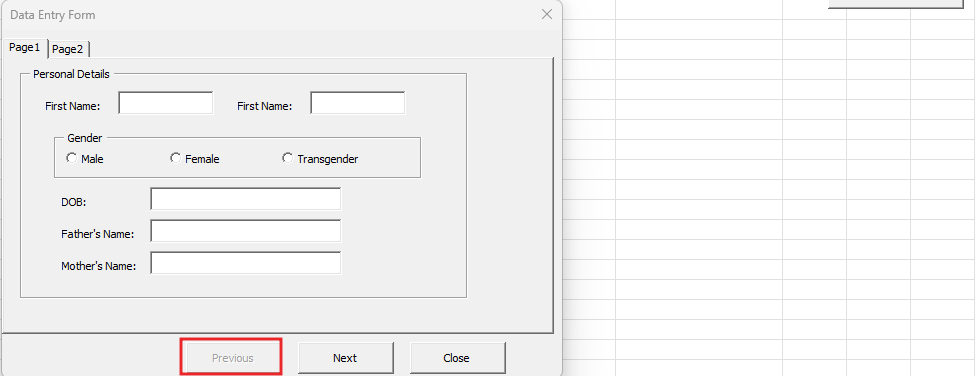
After closing the data form, we will come back to VBE and then here we will create the code for pay next button. Then make condition here the value of page1 is equal to one less than the value of page.
Private Sub btnClose_Click() Unload Me End Sub
Private Sub btnNext_Click()
If Me.MultiPage1.Value = Me.MultiPage1.Pages.Count - 1 Then
Me.btnNext.Caption = "Submit"
End If
End Sub
Private Sub UserForm_Initialize()
Me.MultiPage1.Value = 0
Me.btnPre.Enabled = False
End Sub
Create a condition if the value of multipage1 in the userform is equal to last page value of multipage1 if the caption of the ‘next’ button in the userform is not ‘submit’. which will work in the created wizard box.
Private Sub btnClose_Click() Unload Me End Sub
Private Sub btnNext_Click()
If Me.btnNext.Caption <> "Submit" Then
Me.MultiPage1.Value = Me.MultiPage1.Value + 1
End If
If Me.MultiPage1.Value = Me.MultiPage1.Pages.Count - 1 Then
Me.btnNext.Caption = "Submit"
End Sub
End If
Private Sub UserForm_Initialize() Me.MultiPage1.Value = 0 Me.btnPre.Enabled = False End Sub
This is different condition Else the caption of the next button will remain next.
Private Sub btnClose_Click() Unload Me End Sub
Private Sub btnNext_Click()
If Me.btnNext.Caption <> "Submit" Then
Me.MultiPage1.Value = Me.MultiPage1.Value + 1
End If
If Me.MultiPage1.Value = Me.MultiPage1.Pages.Count - 1 Then
Me.btnNext.Caption = "Submit"
Else
Me.btnNext.Caption = "Next"
End If
End Sub
Private Sub UserForm_Initialize() Me.MultiPage1.Value = 0 Me.btnPre.Enabled = False End Sub
Now we will create condition for page 2 if we are in page 2 then previous button will be enabled in page2.
Private Sub btnClose_Click() Unload Me End Sub
Private Sub btnNext_Click()
If Me.btnNext.Caption <> "Submit" Then
Me.MultiPage1.Value = Me.MultiPage1.Value + 1
End If
If Me.MultiPage1.Value = Me.MultiPage1.Pages.Count - 1 Then
Me.btnNext.Caption = "Submit"
Else
Me.btnNext.Caption = "Next"
End If
If Me.MultiPage1.Value > 0 Then
Me.btnPre.Enabled = True
End If
End Sub
Private Sub UserForm_Initialize() Me.MultiPage1.Value = 0 Me.btnPre.Enabled = False End Sub
Let us run the userform one more time and see if the command button we have inserted is working. See, when we are in the first page, the previous page will not be active, but as soon as we go to page 2, the button will be activated.
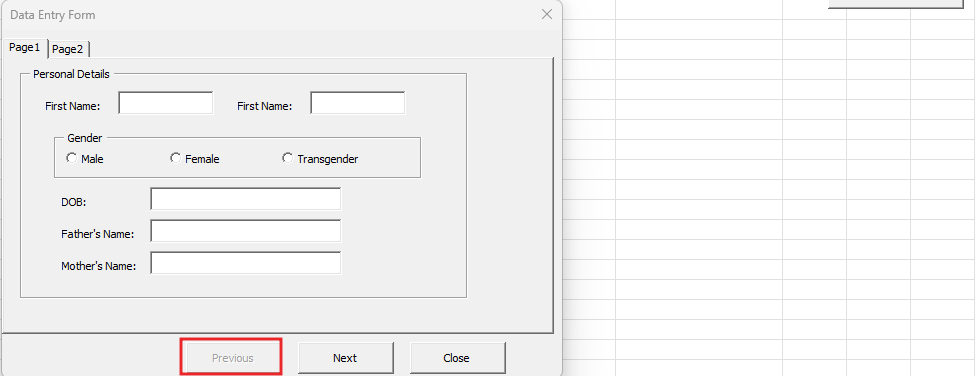
By closing the wizard box, we will write the script for the previous button.
Private Sub btnClose_Click() Unload Me End Sub
Private Sub btnNext_Click()
If Me.btnNext.Caption <> "Submit" Then
Me.MultiPage1.Value = Me.MultiPage1.Value + 1
End If
If Me.MultiPage1.Value = Me.MultiPage1.Pages.Count - 1 Then
Me.btnNext.Caption = "Submit"
Else
Me.btnNext.Caption = "Next"
End If
If Me.MultiPage1.Value > 0 Then
Me.btnPre.Enabled = True
End If
End Sub
Private Sub UserForm_Initialize() Me.MultiPage1.Value = 0 Me.btnPre.Enabled = False End Sub
Create condition if we are in page 2 then the value of multipage1 will be equal to one less than the value of multipage1.
Private Sub btnClose_Click() Unload Me End Sub
Private Sub btnNext_Click()
If Me.btnNext.Caption <> "Submit" Then
Me.MultiPage1.Value = Me.MultiPage1.Value + 1
End If
If Me.MultiPage1.Value = Me.MultiPage1.Pages.Count - 1 Then
Me.btnNext.Caption = "Submit"
Else
Me.btnNext.Caption = "Next"
End If
If Me.MultiPage1.Value > 0 Then
Me.btnPre.Enabled = True
End If
End Sub
Private Sub btnPre_Click()
If Me.MultiPage1.Value > 0 Then
Me.MultiPage1.Value = Me.MultiPage1.Value - 1
End If
Private Sub UserForm_Initialize() Me.MultiPage1.Value = 0 Me.btnPre.Enabled = False End Sub
The caption of the next button in the userform will be Next.
Private Sub btnClose_Click() Unload Me End Sub
Private Sub btnNext_Click()
If Me.btnNext.Caption <> "Submit" Then
Me.MultiPage1.Value = Me.MultiPage1.Value + 1
End If
If Me.MultiPage1.Value = Me.MultiPage1.Pages.Count - 1 Then
Me.btnNext.Caption = "Submit"
Else
Me.btnNext.Caption = "Next"
End If
If Me.MultiPage1.Value > 0 Then
Me.btnPre.Enabled = True
End If
End Sub
Private Sub btnPre_Click()
If Me.MultiPage1.Value > 0 Then
Me.MultiPage1.Value = Me.MultiPage1.Value - 1
End If
Me.btnNext.Caption = "Next"
End Sub
Private Sub UserForm_Initialize() Me.MultiPage1.Value = 0 Me.btnPre.Enabled = False End Sub
Here we will define some variables like long and for worksheet.
Private Sub btnClose_Click() Unload Me End Sub
Private Sub btnNext_Click()
Dim lr As Long
Dim WS As Worksheet
If Me.btnNext.Caption <> "Submit" Then
Me.MultiPage1.Value = Me.MultiPage1.Value + 1
End If
If Me.MultiPage1.Value = Me.MultiPage1.Pages.Count - 1 Then
Me.btnNext.Caption = "Submit"
Else
Me.btnNext.Caption = "Next"
End If
If Me.MultiPage1.Value > 0 Then
Me.btnPre.Enabled = True
End If
End Sub
Private Sub btnPre_Click()
If Me.MultiPage1.Value > 0 Then
Me.MultiPage1.Value = Me.MultiPage1.Value - 1
End If
Me.btnNext.Caption = "Next"
End Sub
Private Sub UserForm_Initialize() Me.MultiPage1.Value = 0 Me.btnPre.Enabled = False End Sub
After defining the variable, we will set the worksheet as active sheet.
Private Sub btnClose_Click() Unload Me End Sub
Private Sub btnNext_Click()
Dim lr As Long
Dim WS As Worksheet
Set WS = ActiveSheet
If Me.btnNext.Caption <> "Submit" Then
Me.MultiPage1.Value = Me.MultiPage1.Value + 1
End If
If Me.MultiPage1.Value = Me.MultiPage1.Pages.Count - 1 Then
Me.btnNext.Caption = "Submit"
Else
Me.btnNext.Caption = "Next"
End If
If Me.MultiPage1.Value > 0 Then
Me.btnPre.Enabled = True
End If
End Sub
Private Sub btnPre_Click()
If Me.MultiPage1.Value > 0 Then
Me.MultiPage1.Value = Me.MultiPage1.Value - 1
End If
Me.btnNext.Caption = "Next"
End Sub
Private Sub UserForm_Initialize() Me.MultiPage1.Value = 0 Me.btnPre.Enabled = False End Sub
Here we will create one more condition which will be in the subroutine of next button, if the caption of the next button in the UserForm is submit, then declare the last row.
Private Sub btnClose_Click() Unload Me End Sub
Private Sub btnNext_Click()
Dim lr As Long
Dim WS As Worksheet
Set WS = ActiveSheet
If Me.btnNext.Caption <> "Submit" Then
Me.MultiPage1.Value = Me.MultiPage1.Value + 1
End If
If Me.btnNext.Caption = "Submit" Then
lr = WS.Range("A" & Rows.Count).End(xlUp).Row + 1
End If
If Me.MultiPage1.Value = Me.MultiPage1.Pages.Count - 1 Then
Me.btnNext.Caption = "Submit"
Else
Me.btnNext.Caption = "Next"
End If
If Me.MultiPage1.Value > 0 Then
Me.btnPre.Enabled = True
End If
End Sub
Private Sub btnPre_Click()
If Me.MultiPage1.Value > 0 Then
Me.MultiPage1.Value = Me.MultiPage1.Value - 1
End If
Me.btnNext.Caption = "Next"
End Sub
Private Sub UserForm_Initialize() Me.MultiPage1.Value = 0 Me.btnPre.Enabled = False End Sub
After the detail is filled in the user form, that detail will be stored in all the cells, for this we will declare the worksheet cell range like separate range for first, separate cell for last name, then for date of birth gender.
Private Sub btnClose_Click() Unload Me End Sub
Private Sub btnNext_Click()
Dim lr As Long
Dim WS As Worksheet
Set WS = ActiveSheet
If Me.btnNext.Caption <> "Submit" Then
Me.MultiPage1.Value = Me.MultiPage1.Value + 1
End If
If Me.btnNext.Caption = "Submit" Then
lr = WS.Range("A" & Rows.Count).End(xlUp).Row + 1
WS.Range("A" & lr).Value = Me.txtName1.Value
WS.Range("B" & lr).Value = Me.txtName2.Value
End If
If Me.MultiPage1.Value = Me.MultiPage1.Pages.Count - 1 Then
Me.btnNext.Caption = "Submit"
Else
Me.btnNext.Caption = "Next"
End If
If Me.MultiPage1.Value > 0 Then
Me.btnPre.Enabled = True
End If
End Sub
Private Sub btnPre_Click()
If Me.MultiPage1.Value > 0 Then
Me.MultiPage1.Value = Me.MultiPage1.Value - 1
End If
Me.btnNext.Caption = "Next"
End Sub
Private Sub UserForm_Initialize() Me.MultiPage1.Value = 0 Me.btnPre.Enabled = False End Sub
Let’s continue the same condition, now for gender, if gender frame optmale button is selected, then cell c will be filled with mail. Similarly now for female, select the gender frame optFemale button then cell c will be filled with female And the same will happen for Transgender, if gender frame selects the opttrans button, then Transgender will be filled in cell c.
Private Sub btnClose_Click() Unload Me End Sub
Private Sub btnNext_Click()
Dim lr As Long
Dim WS As Worksheet
Set WS = ActiveSheet
If Me.btnNext.Caption <> "Submit" Then
Me.MultiPage1.Value = Me.MultiPage1.Value + 1
End If
If Me.btnNext.Caption = "Submit" Then
lr = WS.Range("A" & Rows.Count).End(xlUp).Row + 1
WS.Range("A" & lr).Value = Me.txtName1.Value
WS.Range("B" & lr).Value = Me.txtName2.Value
If Me.optMale = True Then
WS.Range("C" & lr).Value = "Male"
ElseIf Me.optFemale = True Then
WS.Range("C" & lr).Value = "Female"
ElseIf Me.optTrans = True Then
WS.Range("C" & lr).Value = "Transgender"
End If
If Me.MultiPage1.Value = Me.MultiPage1.Pages.Count - 1 Then
Me.btnNext.Caption = "Submit"
Else
Me.btnNext.Caption = "Next"
End If
If Me.MultiPage1.Value > 0 Then
Me.btnPre.Enabled = True
End If
End Sub
Private Sub btnPre_Click()
If Me.MultiPage1.Value > 0 Then
Me.MultiPage1.Value = Me.MultiPage1.Value - 1
End If
Me.btnNext.Caption = "Next"
End Sub
Private Sub UserForm_Initialize() Me.MultiPage1.Value = 0 Me.btnPre.Enabled = False End Sub
Similarly declare the range of cells for all the details.
Private Sub btnClose_Click() Unload Me End Sub
Private Sub btnNext_Click()
Dim lr As Long
Dim WS As Worksheet
Set WS = ActiveSheet
If Me.btnNext.Caption <> "Submit" Then
Me.MultiPage1.Value = Me.MultiPage1.Value + 1
End If
If Me.btnNext.Caption = "Submit" Then
lr = WS.Range("A" & Rows.Count).End(xlUp).Row + 1
WS.Range("A" & lr).Value = Me.txtName1.Value
WS.Range("B" & lr).Value = Me.txtName2.Value
If Me.optMale = True Then
WS.Range("C" & lr).Value = "Male"
ElseIf Me.optFemale = True Then
WS.Range("C" & lr).Value = "Female"
ElseIf Me.optTrans = True Then
WS.Range("C" & lr).Value = "Transgender"
WS.Range("D" & lr).Value = Me.txtDOB.Value
WS.Range("E" & lr).Value = Me.txtFather.Value
WS.Range("F" & lr).Value = Me.txtMother.Value
WS.Range("G" & lr).Value = Me.txtStreet.Value
WS.Range("H" & lr).Value = Me.txtCity.Value
WS.Range("I" & lr).Value = Me.txtState.Value
WS.Range("J" & lr).Value = Me.txtZIP.Value
WS.Range("K" & lr).Value = Me.txtPhone.Value
WS.Range("L" & lr).Value = Me.txtPhone2.Value
WS.Range("M" & lr).Value = Me.txtEmail.Value
End If
If Me.MultiPage1.Value = Me.MultiPage1.Pages.Count - 1 Then
Me.btnNext.Caption = "Submit"
Else
Me.btnNext.Caption = "Next"
End If
If Me.MultiPage1.Value > 0 Then
Me.btnPre.Enabled = True
End If
End Sub
Private Sub btnPre_Click()
If Me.MultiPage1.Value > 0 Then
Me.MultiPage1.Value = Me.MultiPage1.Value - 1
End If
Me.btnNext.Caption = "Next"
End Sub
Private Sub UserForm_Initialize() Me.MultiPage1.Value = 0 Me.btnPre.Enabled = False End Sub
Define another variable Ctrl as Control and we create Loop with using Each statement.
Private Sub btnClose_Click() Unload Me End Sub
Private Sub btnNext_Click()
Dim lr As Long
Dim WS As Worksheet
Dim Ctrl As Control
Set WS = ActiveSheet
If Me.btnNext.Caption <> "Submit" Then
Me.MultiPage1.Value = Me.MultiPage1.Value + 1
End If
If Me.btnNext.Caption = "Submit" Then
lr = WS.Range("A" & Rows.Count).End(xlUp).Row + 1
WS.Range("A" & lr).Value = Me.txtName1.Value
WS.Range("B" & lr).Value = Me.txtName2.Value
If Me.optMale = True Then
WS.Range("C" & lr).Value = "Male"
ElseIf Me.optFemale = True Then
WS.Range("C" & lr).Value = "Female"
ElseIf Me.optTrans = True Then
WS.Range("C" & lr).Value = "Transgender"
WS.Range("D" & lr).Value = Me.txtDOB.Value
WS.Range("E" & lr).Value = Me.txtFather.Value
WS.Range("F" & lr).Value = Me.txtMother.Value
WS.Range("G" & lr).Value = Me.txtStreet.Value
WS.Range("H" & lr).Value = Me.txtCity.Value
WS.Range("I" & lr).Value = Me.txtState.Value
WS.Range("J" & lr).Value = Me.txtZIP.Value
WS.Range("K" & lr).Value = Me.txtPhone.Value
WS.Range("L" & lr).Value = Me.txtPhone2.Value
WS.Range("M" & lr).Value = Me.txtEmail.Value
For Each Ctrl In Me.Controls
Next Ctrl
End If
If Me.MultiPage1.Value = Me.MultiPage1.Pages.Count - 1 Then
Me.btnNext.Caption = "Submit"
Else
Me.btnNext.Caption = "Next"
End If
If Me.MultiPage1.Value > 0 Then
Me.btnPre.Enabled = True
End If
End Sub
Private Sub btnPre_Click()
If Me.MultiPage1.Value > 0 Then
Me.MultiPage1.Value = Me.MultiPage1.Value - 1
End If
Me.btnNext.Caption = "Next"
End Sub
Private Sub UserForm_Initialize() Me.MultiPage1.Value = 0 Me.btnPre.Enabled = False End Sub
Here we’ll create a condition for control, If the control is of text type, then the value of control will be nothing. else if the control is of command button type the control will be disabled.
Private Sub btnClose_Click() Unload Me End Sub
Private Sub btnNext_Click()
Dim lr As Long
Dim WS As Worksheet
Dim Ctrl As Control
Set WS = ActiveSheet
If Me.btnNext.Caption <> "Submit" Then
Me.MultiPage1.Value = Me.MultiPage1.Value + 1
End If
If Me.btnNext.Caption = "Submit" Then
lr = WS.Range("A" & Rows.Count).End(xlUp).Row + 1
WS.Range("A" & lr).Value = Me.txtName1.Value
WS.Range("B" & lr).Value = Me.txtName2.Value
If Me.optMale = True Then
WS.Range("C" & lr).Value = "Male"
ElseIf Me.optFemale = True Then
WS.Range("C" & lr).Value = "Female"
ElseIf Me.optTrans = True Then
WS.Range("C" & lr).Value = "Transgender"
WS.Range("D" & lr).Value = Me.txtDOB.Value
WS.Range("E" & lr).Value = Me.txtFather.Value
WS.Range("F" & lr).Value = Me.txtMother.Value
WS.Range("G" & lr).Value = Me.txtStreet.Value
WS.Range("H" & lr).Value = Me.txtCity.Value
WS.Range("I" & lr).Value = Me.txtState.Value
WS.Range("J" & lr).Value = Me.txtZIP.Value
WS.Range("K" & lr).Value = Me.txtPhone.Value
WS.Range("L" & lr).Value = Me.txtPhone2.Value
WS.Range("M" & lr).Value = Me.txtEmail.Value
For Each Ctrl In Me.Controls
If TypeName(Ctrl) = "TextBox" Then
Ctrl.Value = ""
ElseIf TypeName(Ctrl) = "OptionButton" Then
Ctrl.Value = False
End If
Next Ctrl
End If
If Me.MultiPage1.Value = Me.MultiPage1.Pages.Count - 1 Then
Me.btnNext.Caption = "Submit"
Else
Me.btnNext.Caption = "Next"
End If
If Me.MultiPage1.Value > 0 Then
Me.btnPre.Enabled = True
End If
End Sub
Private Sub btnPre_Click()
If Me.MultiPage1.Value > 0 Then
Me.MultiPage1.Value = Me.MultiPage1.Value - 1
End If
Me.btnNext.Caption = "Next"
End Sub
Private Sub UserForm_Initialize() Me.MultiPage1.Value = 0 Me.btnPre.Enabled = False End Sub
When the details are submitted, it will come back to the page first, so here after the details are submitted, we will get a message ‘Data submitted successfully’ and also disable the previous button.
Private Sub btnClose_Click() Unload Me End Sub
Private Sub btnNext_Click()
Dim lr As Long
Dim WS As Worksheet
Dim Ctrl As Control
Set WS = ActiveSheet
If Me.btnNext.Caption <> "Submit" Then
Me.MultiPage1.Value = Me.MultiPage1.Value + 1
End If
If Me.btnNext.Caption = "Submit" Then
lr = WS.Range("A" & Rows.Count).End(xlUp).Row + 1
WS.Range("A" & lr).Value = Me.txtName1.Value
WS.Range("B" & lr).Value = Me.txtName2.Value
If Me.optMale = True Then
WS.Range("C" & lr).Value = "Male"
ElseIf Me.optFemale = True Then
WS.Range("C" & lr).Value = "Female"
ElseIf Me.optTrans = True Then
WS.Range("C" & lr).Value = "Transgender"
WS.Range("D" & lr).Value = Me.txtDOB.Value
WS.Range("E" & lr).Value = Me.txtFather.Value
WS.Range("F" & lr).Value = Me.txtMother.Value
WS.Range("G" & lr).Value = Me.txtStreet.Value
WS.Range("H" & lr).Value = Me.txtCity.Value
WS.Range("I" & lr).Value = Me.txtState.Value
WS.Range("J" & lr).Value = Me.txtZIP.Value
WS.Range("K" & lr).Value = Me.txtPhone.Value
WS.Range("L" & lr).Value = Me.txtPhone2.Value
WS.Range("M" & lr).Value = Me.txtEmail.Value
For Each Ctrl In Me.Controls
If TypeName(Ctrl) = "TextBox" Then
Ctrl.Value = ""
ElseIf TypeName(Ctrl) = "OptionButton" Then
Ctrl.Value = False
End If
Next Ctrl
Me.MultiPage1.Value = 0
Me.btnPre.Enabled = False
MsgBox "Data submitted successfully!", vbInformation
End If
If Me.MultiPage1.Value = Me.MultiPage1.Pages.Count - 1 Then
Me.btnNext.Caption = "Submit"
Else
Me.btnNext.Caption = "Next"
End If
If Me.MultiPage1.Value > 0 Then
Me.btnPre.Enabled = True
End If
End Sub
Private Sub btnPre_Click()
If Me.MultiPage1.Value > 0 Then
Me.MultiPage1.Value = Me.MultiPage1.Value - 1
End If
Me.btnNext.Caption = "Next"
End Sub
Private Sub UserForm_Initialize() Me.MultiPage1.Value = 0 Me.btnPre.Enabled = False End Sub
After doing this, you have to go to Insert tab and then Module has to be inserted, as can be seen in the image.
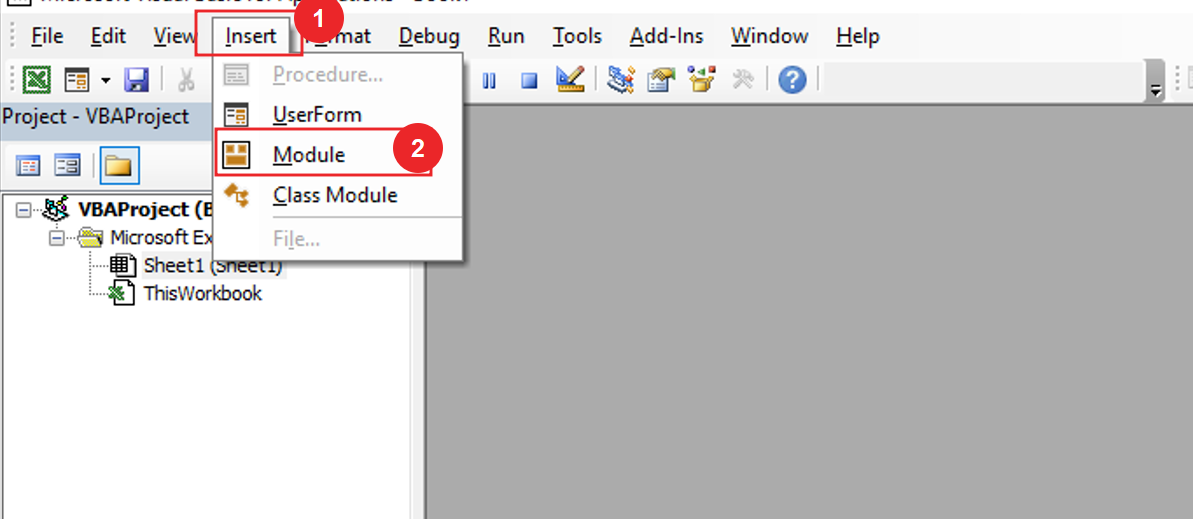
Once the module is inserted, and we will write a subroutine for the sub OpenForm. Created a macro that will open only the wizard form in the sheet.
Sub OpenForm() UserForm1.Show End Sub
Open the worksheet and go to insert tab drag a button for assign macro.
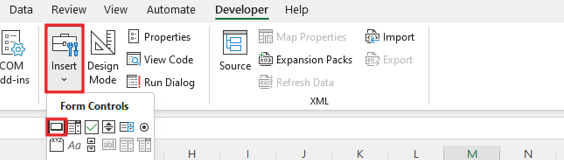
First, name the button and then, we’ll assign Macro. Select macro and click Ok.
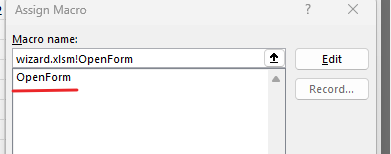
Here we have named the button as open form because this button will open the form. click the button.

Now we can see the pay wizard form here and we have also filled personal details in it, now we will use the ‘Next’ button.
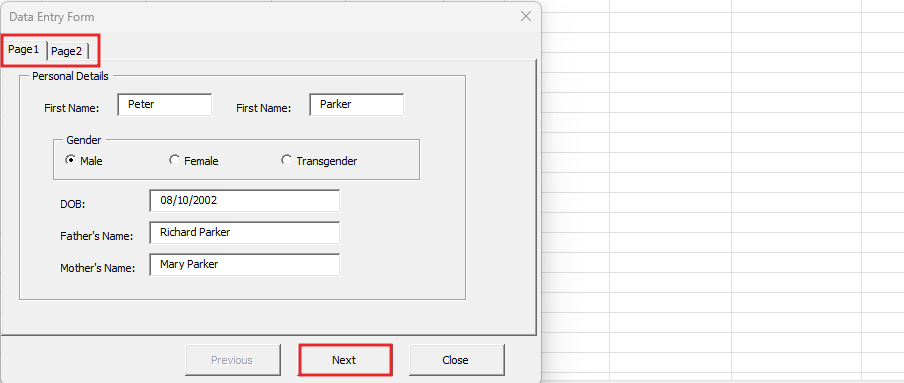
When we will click on the Next button here another page will appear where we will have to fill the address and contact details. Now here after filling all the details in the wizard we will click on the submit button and if we want to go to the previous page (personal page) we can access the previous page.
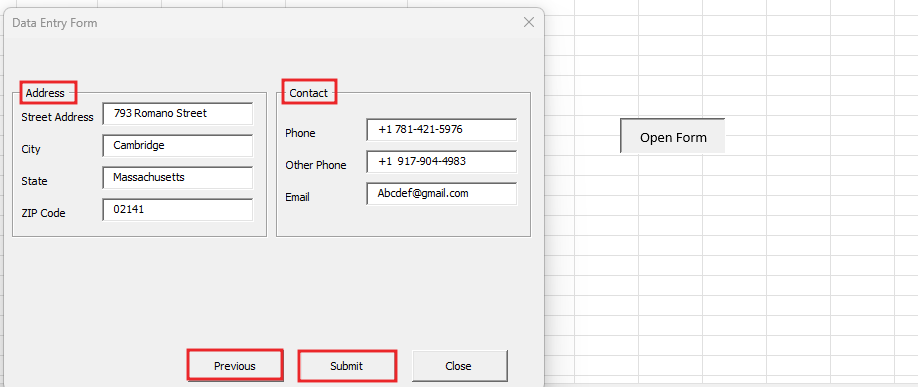
After clicking the submit button we will get the message here.
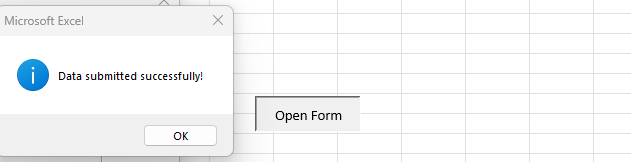
Now you can see in the worksheet that the data has been stored here.

Now we will make the style of wizard box non and from which the tab style will be removed then we will see the wizards without tabs.
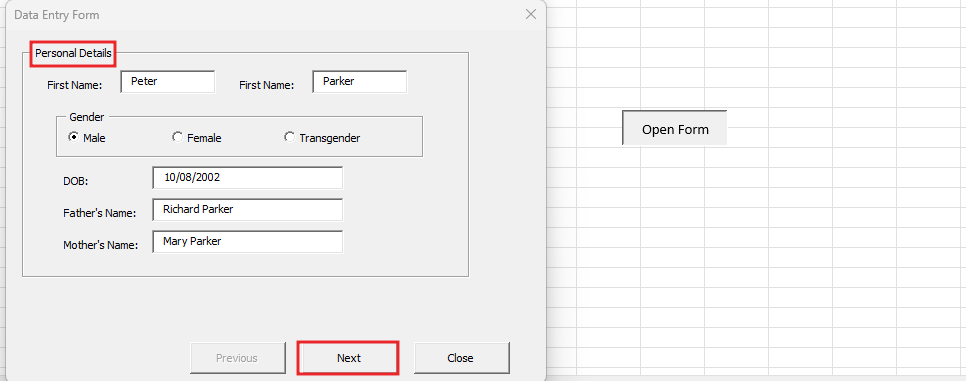
Therefore, I hope that you have understood Data Entry Wizard by Userform in Excel VBA, maybe if you do not understand some options, then you can comment us, which we will answer soon and for more information, you can follow us on Twitter, Instagram, LinkedIn and you can also follow on YouTube.
DOWNLOAD USED EXCEL FILE FROM HERE
You can also see well-explained video here about Data Entry Wizard by Userform in Excel VBA