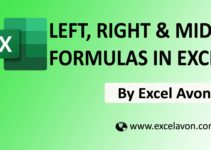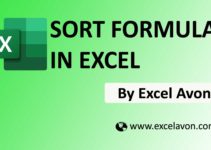Welcome to Excel Avon
Introduction of CONVERT Formula
Summary
In this post you can learn how to use Unit conversion formula. Excel convert formula converts a measurement system to another. For Example you can use the Excel CONVERT Formula defines that it can convert the numbers from one measurement system to another measurement system. So, for example, if we have numbers in meters, we can convert them to feet. If we have numbers in pounds, we can convert them to KG. If we have numbers in feet, we can convert them to centimeters. and for many other unit conversions.
FORMULA
=CONVERT(number, from_unit, to_unit)
Arguments
number – The numeric value that we are trying to convert other unit conversions.
from_unit – unit of measurement of current having a numeric value.
to_unit – The unit of measurement in which the units are to be converted into.
CONVERT Formula in Excel
Example 1
You can see that we have made some examples from which we will apply the CONVERT Formula and move from one unit to another. In the first example we will convert pounds to grams.
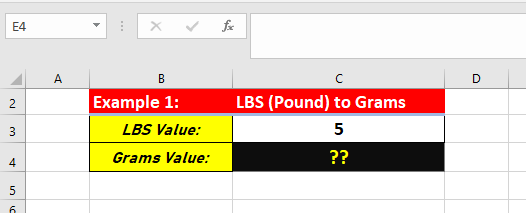
Now I will apply the formula. =CONVERT(C3,”lbm”,”g”)
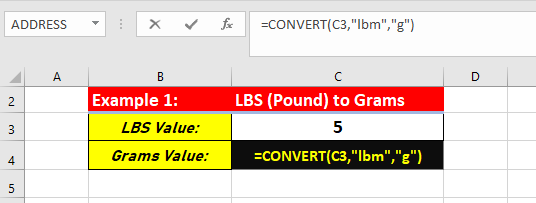
In the first example we converted Pound to Gram.
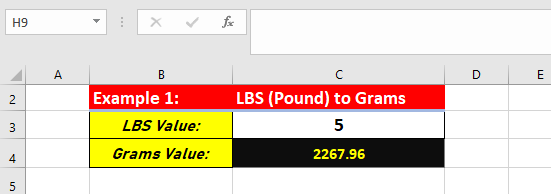
Example 2
In the second example we will convert Meters to Foots. We will apply the CONVERT formula and move from one unit to another.
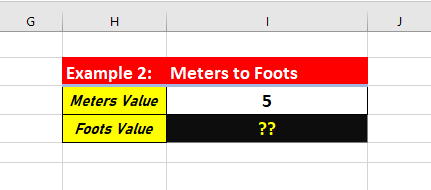
Now I will apply the formula =CONVERT(I4,”m”,”ft”)
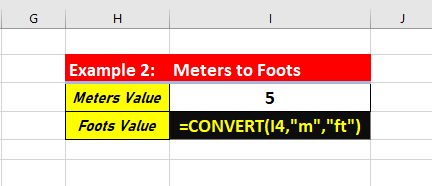
In the first example we converted Meters to Foots.
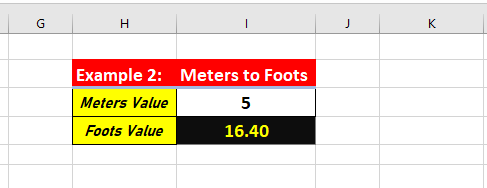
Example 3
In the third example we will convert Meters to Yards . We will apply CONVERT formula and move from one unit to another. A number of measurement units were added to CONVERT in Excel 2013.
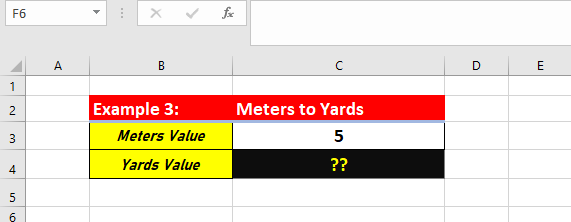
Now I will apply the formula =CONVERT(C3,”m”,”yd”) CONVERT will return the #N/A error when a unit string is not recognized.
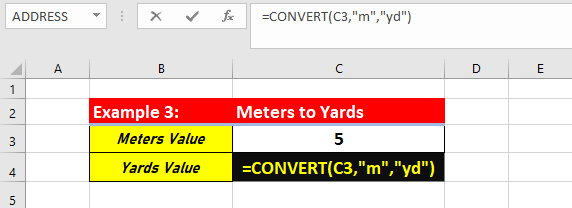
In the first example we converted Meters to Yards.
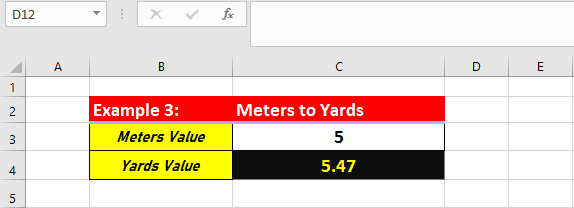
Example 4
In the fourth example we will convert meters to miles.
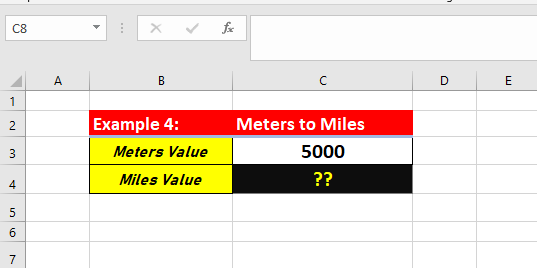
Now I will apply the formula =CONVERT(C3,”m”,”survey_mi”)
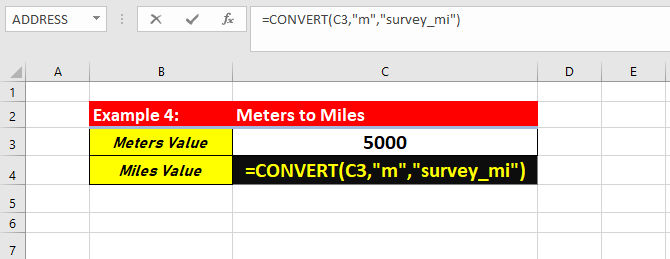
In the fourth example we converted meters to miles.
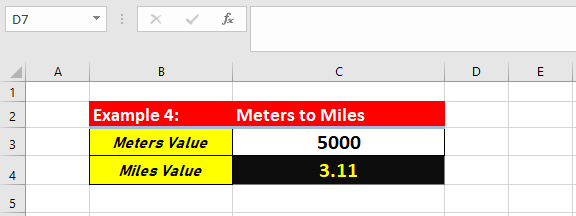
Example 5
In the fifth example we will convert to Squire Meter to Squire Foot.
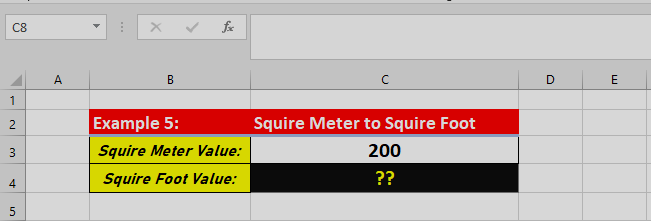
Now I will apply the formula =CONVERT(C13,”m^2″,”ft^2″)
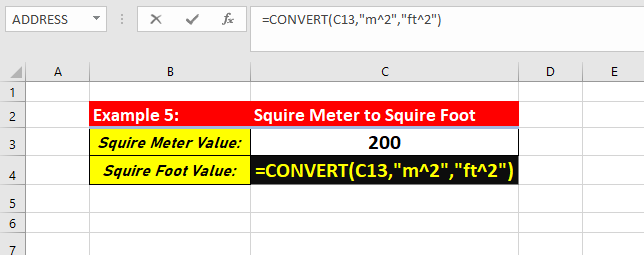
In the fifth example we converted Squire Meter to Squire Foot.
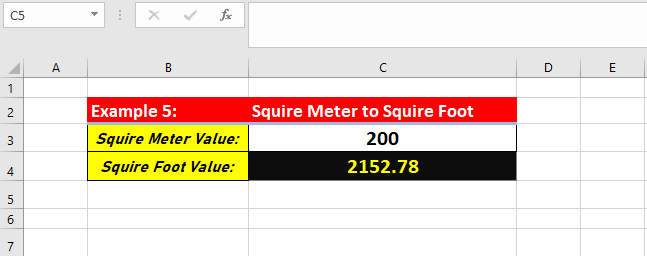
So I hope you have understood this formula and for more information you can follow us on Twitter, Instagram, LinkedIn and YouTube as well.
You can also see well explained video here