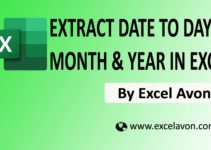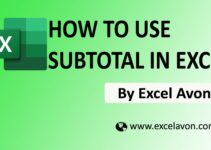Welcome to Excel Avon
What is Scenario in Excel
Using Scenario in excel you can store group of values in excel sheet. This feature allows the user to change the input value up to a maximum of 32 cells. What-If Analysis in Excel is used to test more than one value for a different formula based on multiple scenarios. In this Article we will look at how we can use Scenario in Excel.
To do so follow the steps below:
Note: There is a limit of 32 changing cells in a Scenario
How to Create Scenario in Excel
DOWNLOAD USED EXCEL FILE FROM HERE>>
Here we have created a table in which there is some data, we will store this data and let’s see how to store it.

First we will select the table then go to data tab and then go to what-if analysis
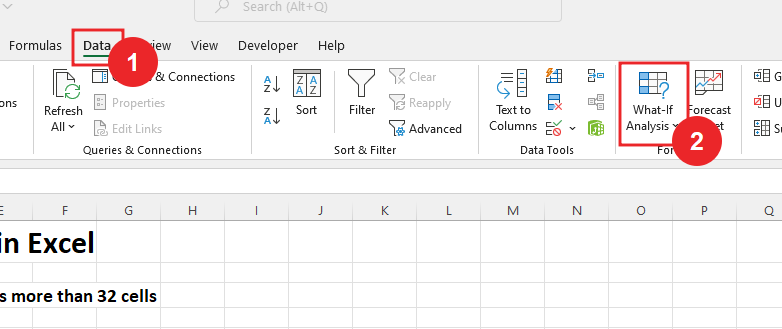
The window of what-if analysis will open like this in which we will select the first option scenario manager.
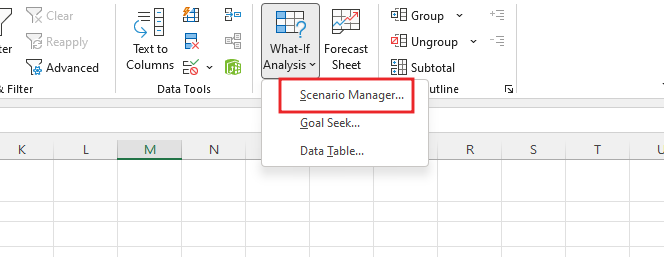
Scenario-manager option will open something like this it will give option like this where we will click on add option.
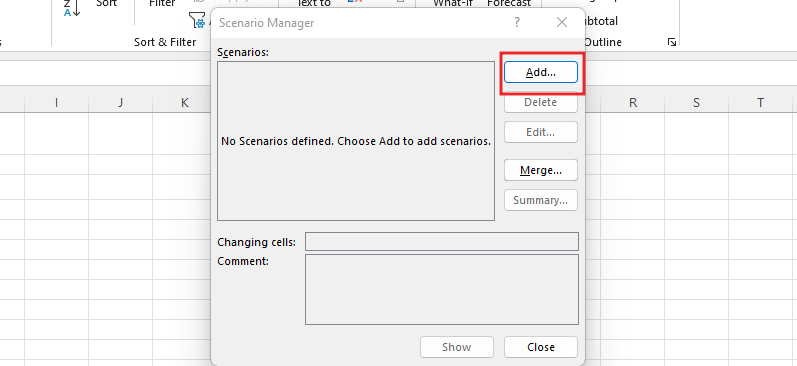
There will be something in the opening of the add option where you can edit the scenario name and comment and if you want to change the selected cell then you can do it. and then it will do OK.
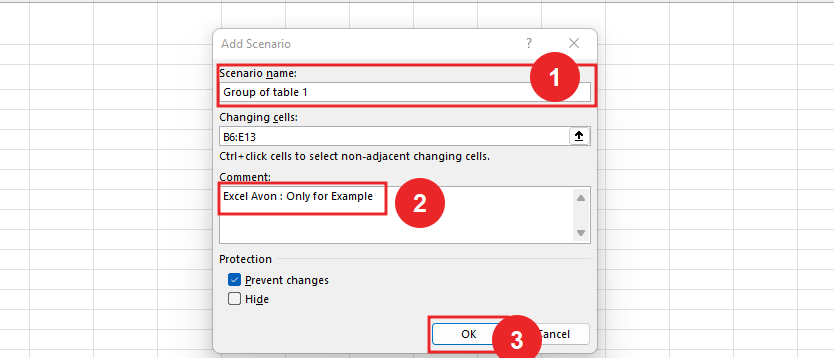
After doing OK, it will be like this, from here you can change all the cells.
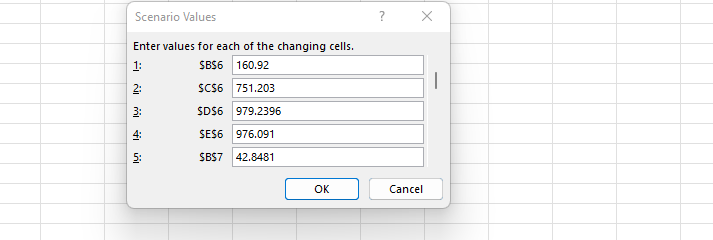
After doing OK, it will be like this, from here you can change all the cells and click OK. and close Scenario manger Window.
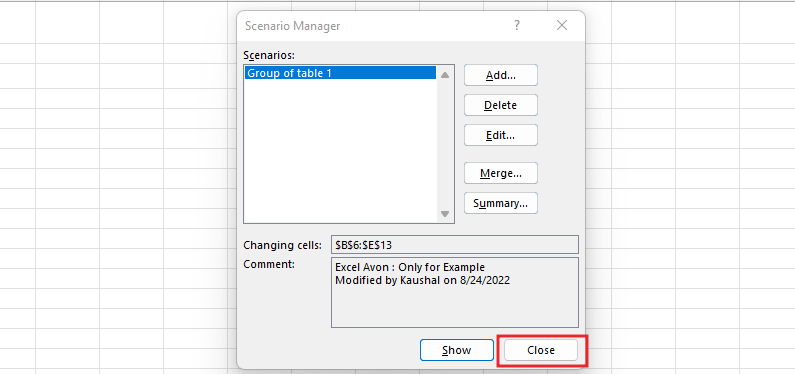
Now if we delete the table of excel, then we have stored the data of this table, so now we will get the data again. We can use Undo to bring back the data, but Undo cannot change the data after the file is saved, so we will use this feature.
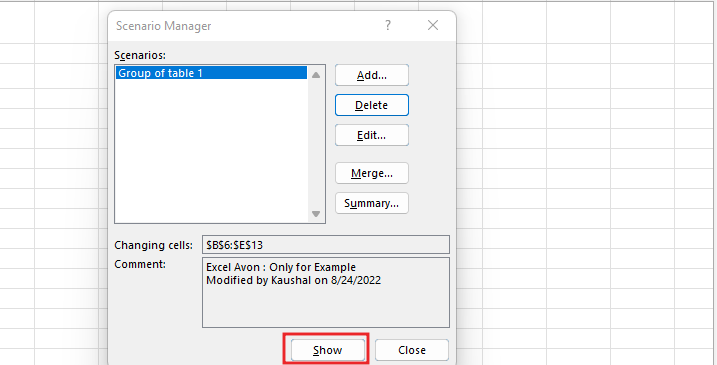
Will click in show button and data table will be stored now close and your table is stored.
DOWNLOAD USED EXCEL FILE FROM HERE>>
So I hope you have understood How to Create Scenario in Excel and for more information, you can follow us on Twitter, Instagram, LinkedIn, and YouTube as well.
You can also see well-explained video here