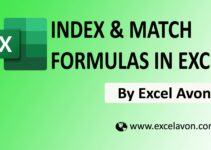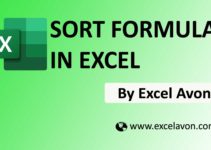Welcome to Excel Avon
LAMBDA Formula in Excel
The LAMBDA function Excel is designed to create custom functions. that can be reused throughout a workbook, without VBA or macros. The LAMBDA function provides a way to create a custom function in Excel. LAMBDA Formula can be very simple, or quite complex, stringing together many Excel functions into one formula.
Formula
Arguments
parameter – an input value that can be supplied in the form of a cell reference, number.
calculation – The calculation to perform as the result of the function. It must be the last argument.
Use LAMBDA Formula
DOWNLOAD USED EXCEL FILE FROM HERE>>
Basic Example
In LAMBDA formula we will calculate area of right-angled triangle as you can see we have triangle in which we have to find area as you can see we have given the value of base and height.
Area Formula = 1/2(base)*(Height)
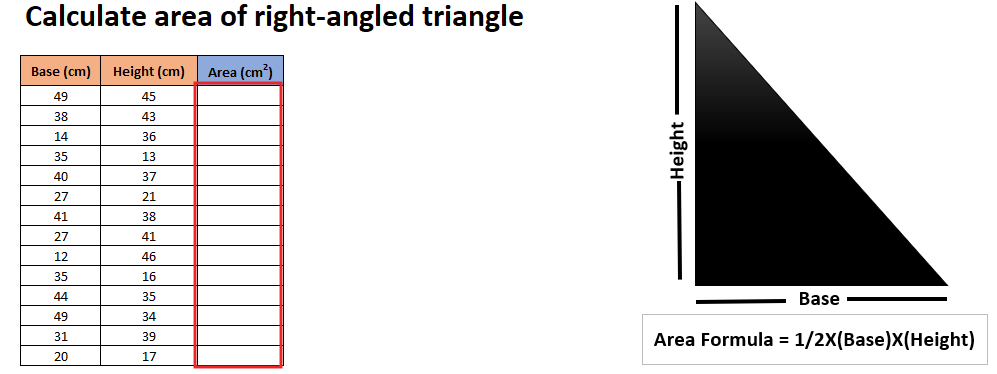
Now we will apply the LAMBDA formula and see what will be the value.
=LAMBDA(base,height, (1/2)*base*height)(B7,C7)
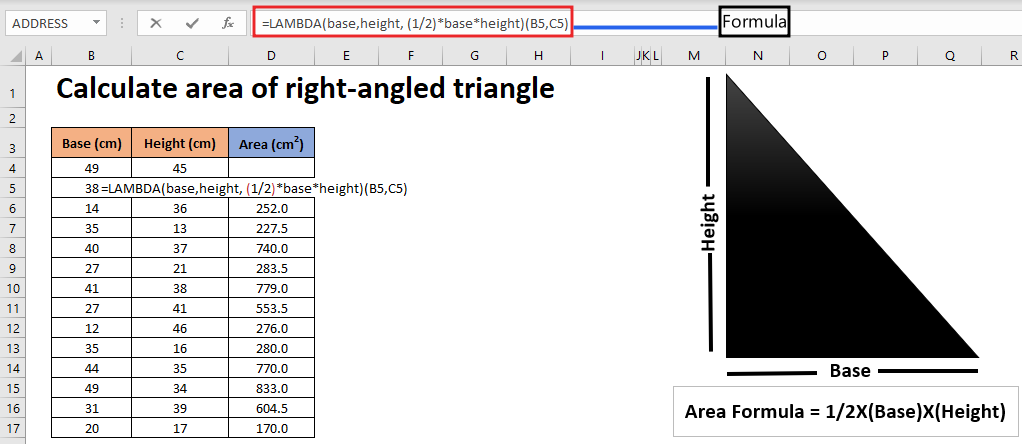
Now we know the value of the area of all the given values.
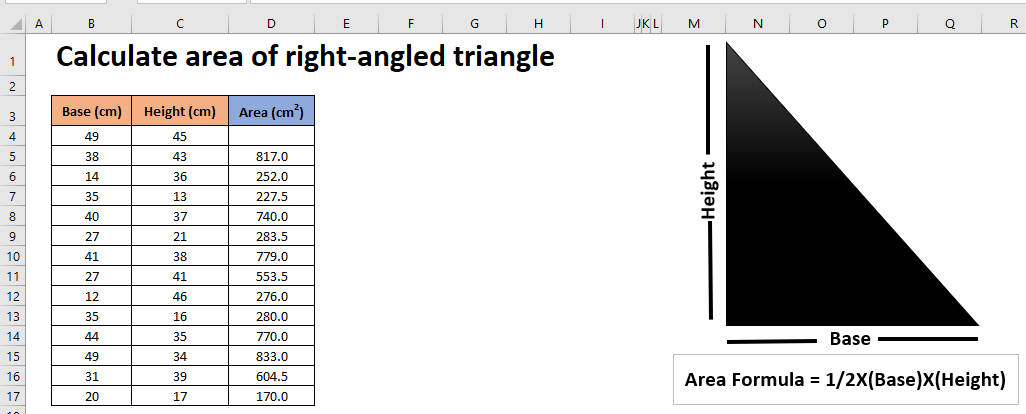
Calculate volume of sphere (Use with Name manager)
We will use some formula to find the volume of Sphere. To simplify the formula, we will refer to the new name(Spherevol) formula by going to the formula tag and clicking in the name manager
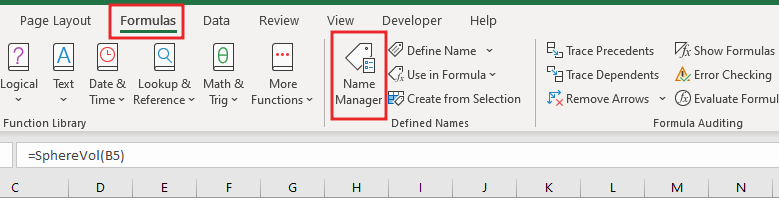
(=LAMBDA(Radius, (4/3)*PI()*(Radius^3))
by referring to the formula) We do not have to apply this formula again and again in every single cell.
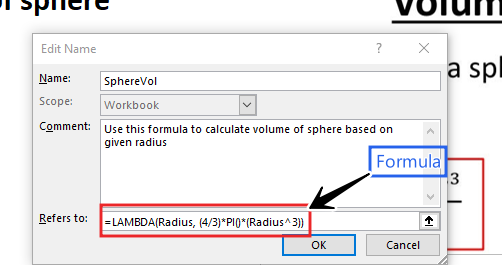
As you can see in the image given below that the radius of sphere is given, so now we will apply the LAMBDA formula.
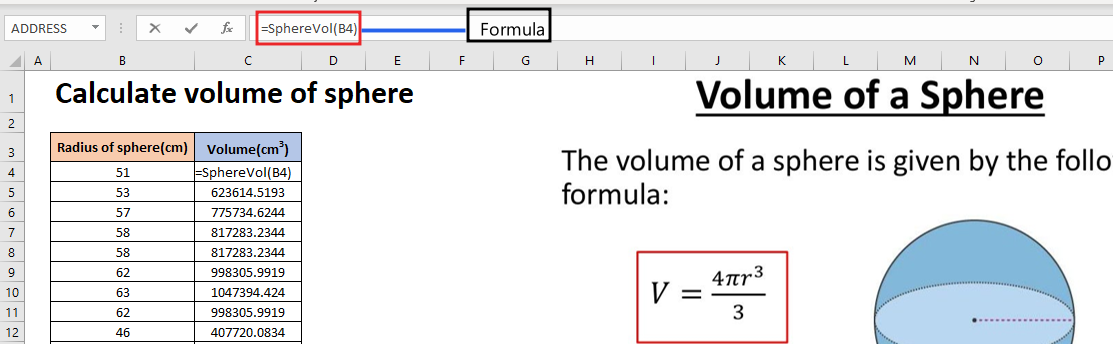
Now Press enter and extract Formula in cells so then we got value of sphere volume.
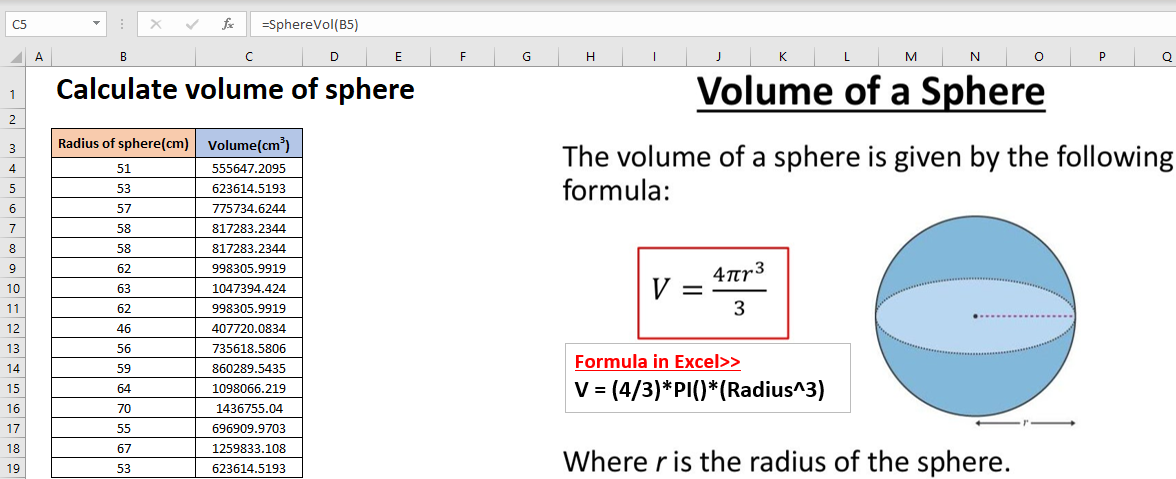
DOWNLOAD USED EXCEL FILE FROM HERE>>
So I hope you have understood this formula and for more information, you can follow us on Twitter, Instagram, LinkedIn, and YouTube as well.
You can also see well-explained video here
You can also learn more formulas from here>>