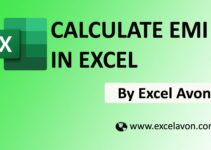Welcome to Excel Avon
How to use TEXTJOIN Formula in Excel
Summary
TEXTJOIN in Excel marge Text string from multiple cells or Ranges. You can specify your choice of delimiter & where to ignore blank values.
Uses
Combine Cells or range text string to single text string with a delimiter.
Formula
Arguments-
delimiter : Separator B/w each text value that you combine.
Ignore_empty – Determines whether to ignore empty cells or not:
1. FALSE – include empty cells in the resulting string.
2. True – Ignore any blank cells.
text1 – First text range or value.
text2 – [Optional] Second text range or value. A maximum of 252 text arguments are allowed, including text1.
Note –
-
- You can specify your choice of delimiter (comma, semi-colon, space, line break, etc.)
- TEXTJOIN is new formula, It’s only available in Excel 2019. In earlier Excel versions, please use the CONCATENATE FUNCTION.
- The function can handle up to 252 Text arguments.
- Any numbers supplied to TEXTJOIN for the delimiter or Text arguments is converted to text.
How to use TEXTJOIN Formula in Excel
Example 1
To use the TEXTJOIN formula, We have created some Excel example in which we will use the TEXTJOIN formula. The example we have created is the column of day, month and year that we will join together.
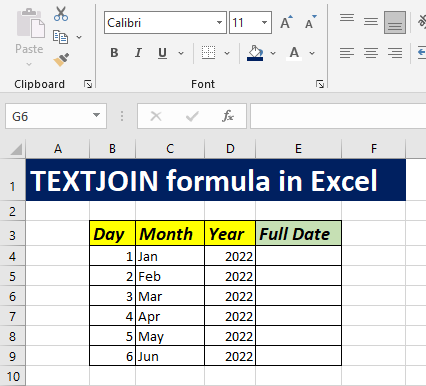
So now I will write formula In E4 =
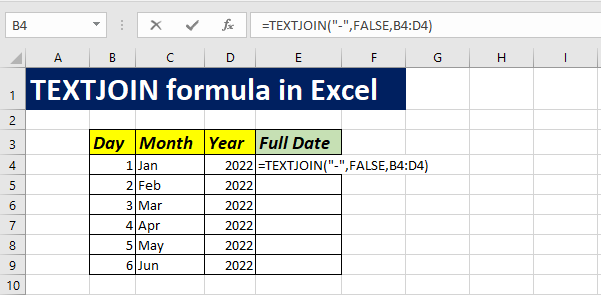
As we have written the formula and now we’ll enter and see what we get the result.
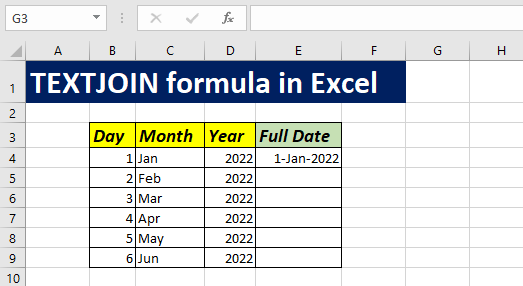
Now we fill down same formula to all bellow cells.
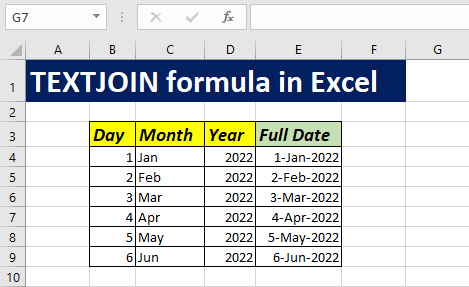
Example 2
In this exam, we have made four choices and there are five columns in which choice 1, choice 2, choice 3 and choice 4 these columns remain. I will combine all Choices(1-4) to single text.
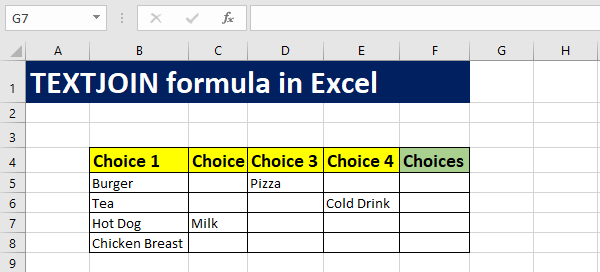
So now I will write formula In F5 =
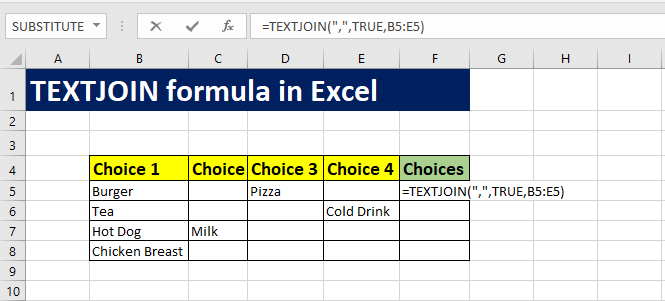
As we have written the formula and now we’ll enter and see what we get the result.
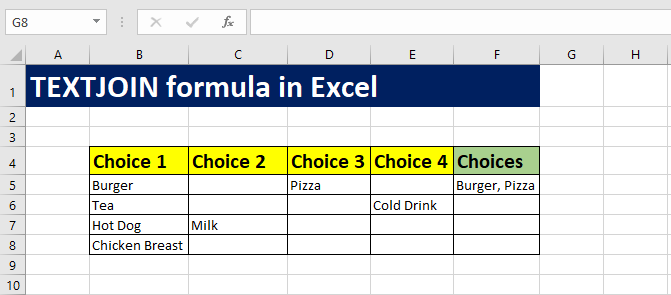
Now we fill down same formula to all bellow cells.
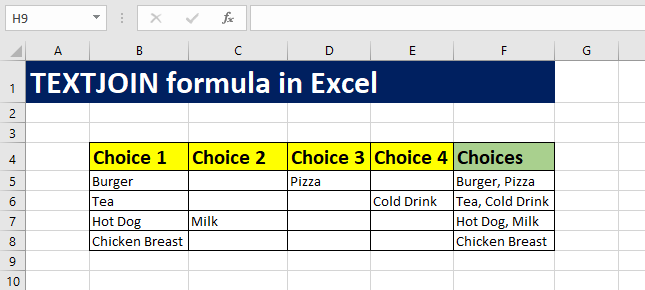
And we get the TEXTJOIN result.
You can also check my well explained video about TEXTJOIN formula