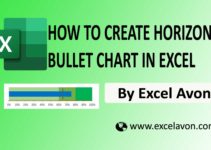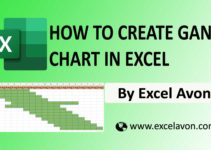Welcome to Excel Avon
Basic Treemap chart in Excel
DOWNLOAD THE USED EXCEL FILE FROM HERE>>
In today’s post we will explain how to create a basic treemap chart in Excel. As I told you, to create a basic Treemap chart in Excel, Excel provides us with a Treemap chart. However, if we talk about this article, then we will learn not to create but to customize the Treemap chart. Treemaps are intended to work with hierarchical data, and this data has one-to-many relationships.
A treemap uses nested, colored rectangles which you can think of as the branches. Every item in the dataset is represented by a rectangle and the sizes of each correlate to the number data. The benefits of a treemap include an easy way to spot patterns, similarities, and anomalies, and a structured method of showing pieces of a whole. The compactness of a treemap also makes it an unobtrusive visual in your spreadsheet.
So today in this article, I will explain How to create Basic treemap chart in Excel step by step with pictures.
Well, as you can see, our Basic treemap chart is going to be like this.
Create Basic treemap chart in Excel
As today we are going to create a basic treemap chart where there is some data like this, this data is kept in four parts: meal, type, item and volume. We have divided the meal into two categories, breakfast and lunch, similarly there are two types of food and beverages. There is no formula attached here, it is just a simple data.
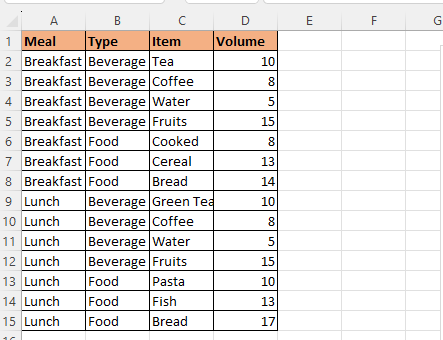
Now select whole data of table and Go to the INSERT tab in the Ribbon and click on the Treemap Chart icon to see the available chart types.
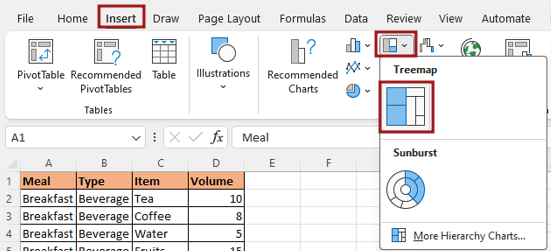
You can manage the elements of the chart as per your need because if you want to give a chart title, then give it, otherwise you can remove it. Giving your chart a descriptive name will help your users easily understand the visualization. After this, the same has to be done with the legend, however, we have deleted it from here.
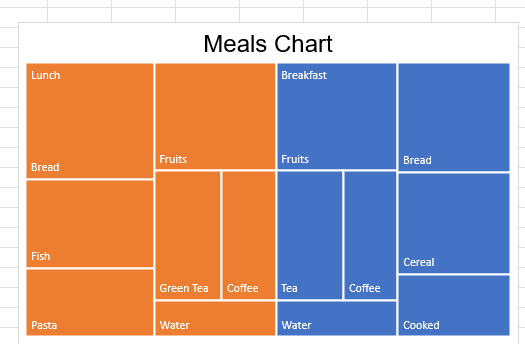
Now right click on the chart, you will get the option of Format Data Series, now go to this option.

By going to the Format Data Series option, you can add the banner to the chart.

We will format the label of the chart. Now select the label, click on it and go to the Format Data Label option.

By going to Label option, we will add value along with category to the label. Use new line as a separator between the category name and the value label.

For fill and line styles and colors, effects like shadow and 3-D, or exact size and proportions, you can use the Format Chart Area sidebar. Either right-click the chart and pick “Format Chart Area” or double-click the chart to open the sidebar.

To move your chart to a new spot on your sheet, simply select it, then drag and drop it where you want it. To resize the chart, you can drag inward or outward from a corner or edge.

By default, charts are created inside the same worksheet as the selected data. If you need to move your chart into another worksheet, use the Move Chart dialog. Begin by clicking the Move Chart icon under the DESIGN tab or from the right-click menu of the chart itself. Please keep in mind you need to right-click in an empty place in chart area to see this option.
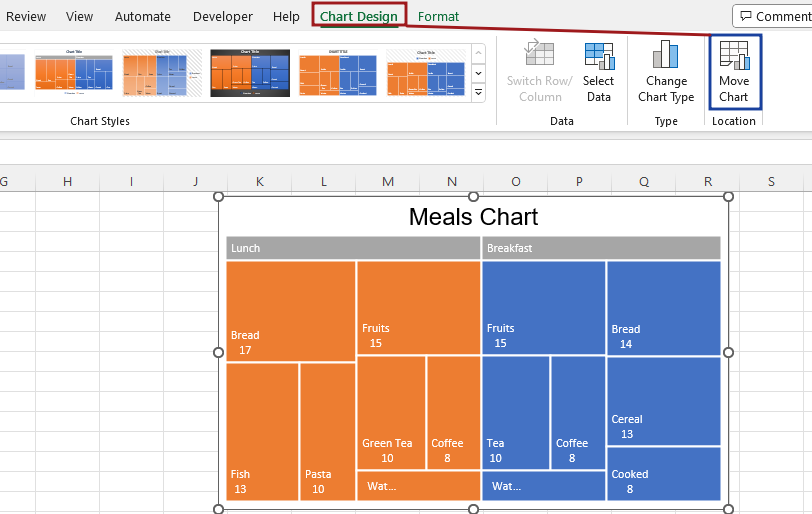
In the Move Chart dialog you have 2 options. First New sheet, Select this option and enter a name to create a new sheet and move your chart there. and Second is object In Select this option and select the name of an existing sheet from the dropdown input to move your chart to that sheet.

Therefore, I hope that you have understood How to Create Basic treemap chart in Excel, maybe if you do not understand anything, then you can comment us with the question, which we will answer soon and for more information, you can follow us on Twitter, Instagram, LinkedIn and you can also follow on YouTube.
DOWNLOAD THE USED EXCEL FILE FROM HERE>>
LEARN MORE DASHBORAD AND CHART TOPIC HERE
You can also see well-explained video here about How to Create Basic treemap chart in Excel